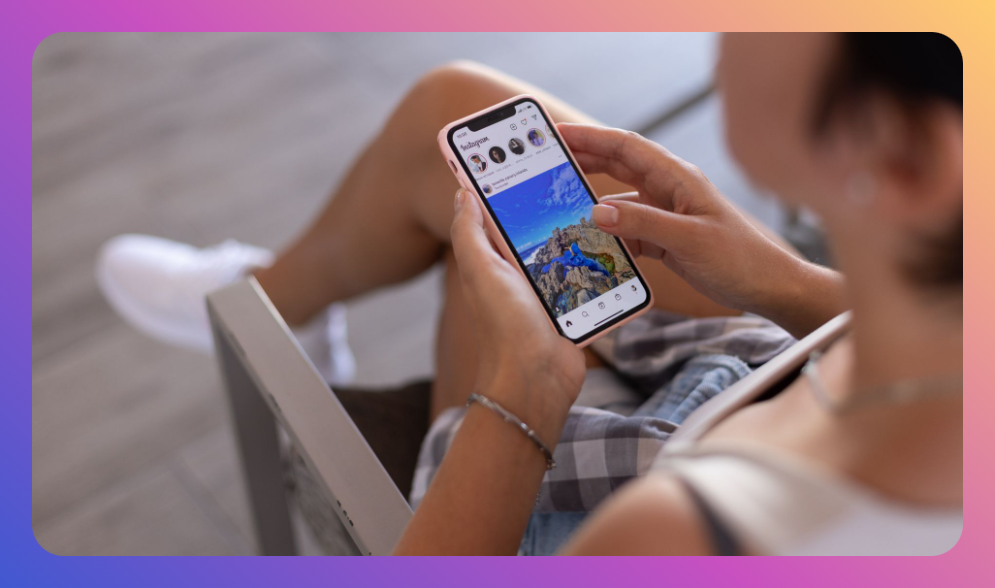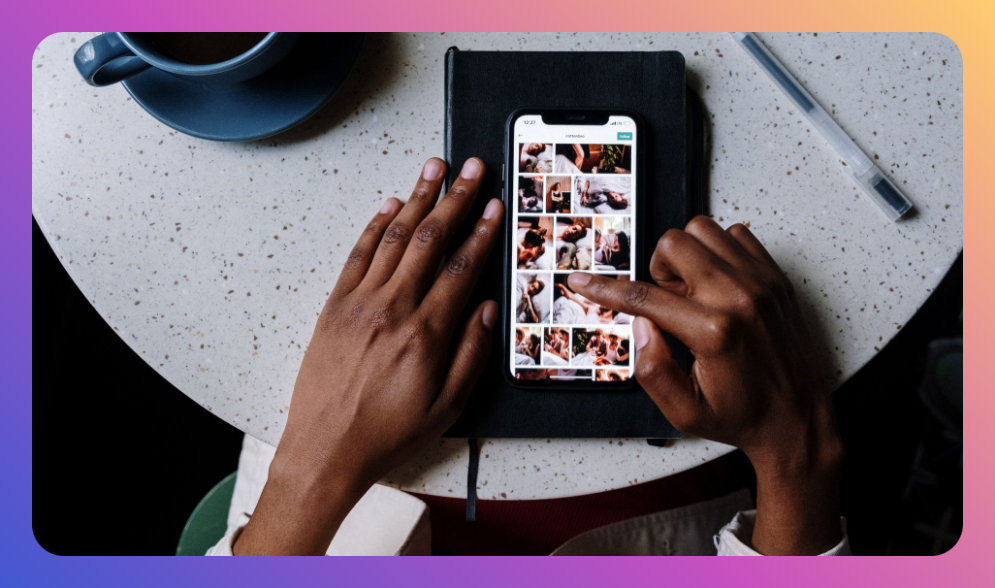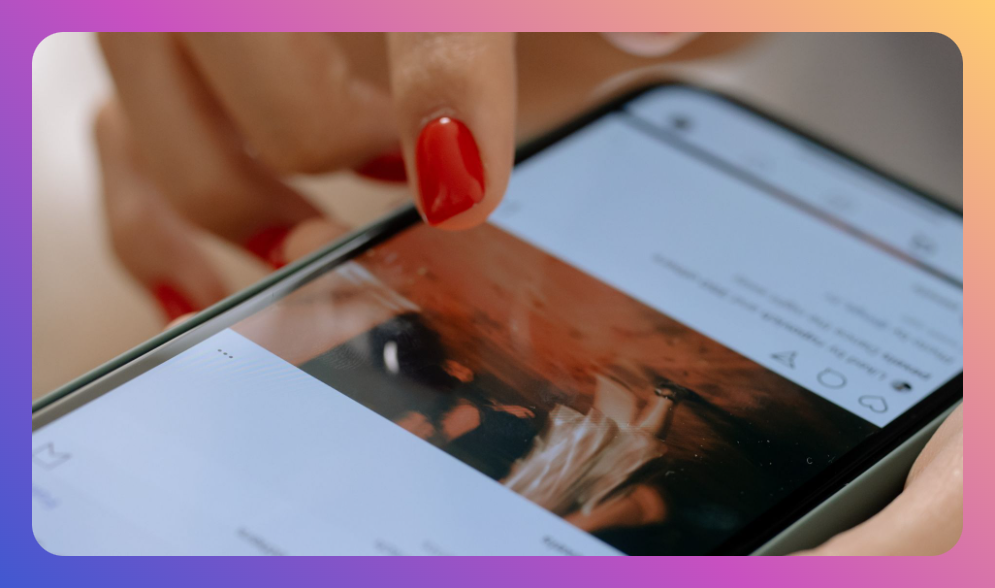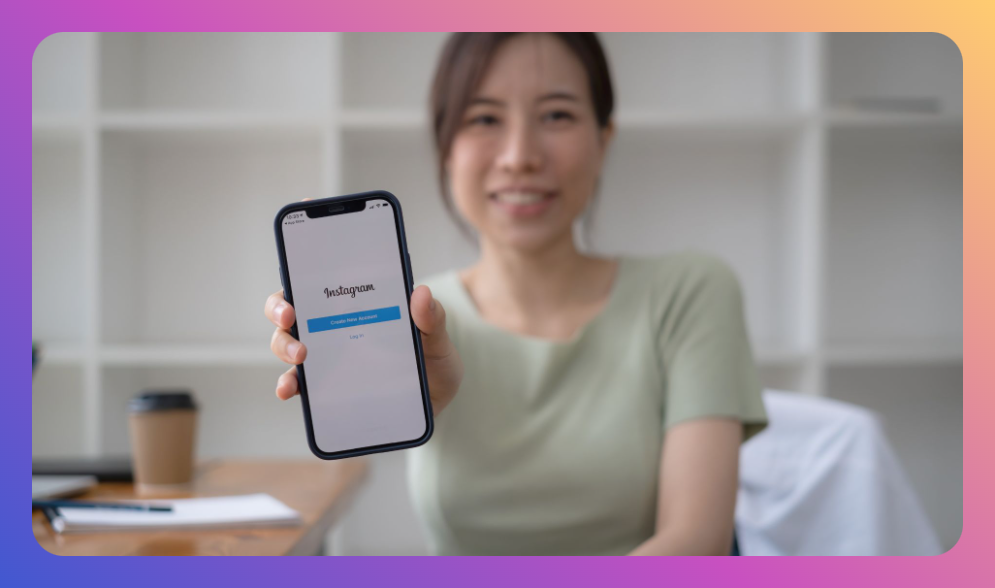We’ve all been there: scrolling through our Instagram feed, only to be bombarded by a friend’s non-stop stories or posts that just don’t resonate with us anymore. Or maybe there’s that one person whose constant messages are more overwhelming than engaging. The good news is, you don’t have to unfollow or block them to take a break. Instagram’s mute feature is here to save the day.
In this article, I’m going to walk you through how to mute someone on Instagram using four different methods. Whether you’re looking to mute their posts, stories, messages, or even calls, I’ve got you covered. By the end of this guide, you’ll be able to tailor your Instagram experience to your liking without any awkwardness.
What Does It Mean to Mute Someone on Instagram?
Before diving into the methods, let’s clear up what muting someone on Instagram actually means. When you mute someone, you’re essentially hiding their content from your view without them knowing.

This means you won’t see their posts, stories, or receive notifications for their messages, depending on what you choose to mute. The beauty of muting is that it’s discreet—the person you mute won’t be notified and won’t know unless they check how you interact with their content.
Muting is a great middle-ground between unfollowing or blocking someone. It lets you maintain your connection without being constantly bombarded by their content.
How to Mute Messages and Mute Posts on Instagram App
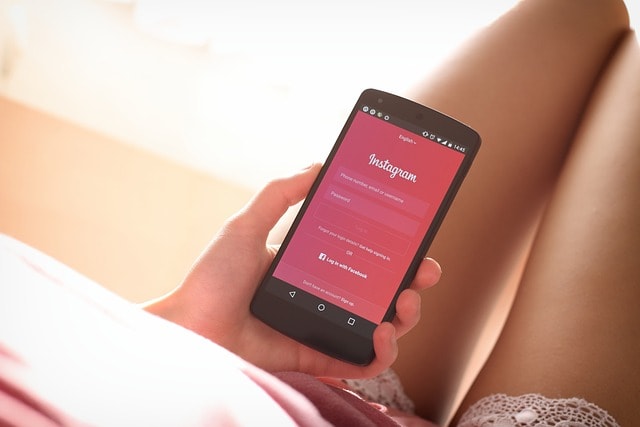
Method 1: How to Mute Someone’s Posts on Instagram
Let’s start with muting posts. This is perfect if there’s a user whose posts you don’t want to see on your feed but you don’t want to unfollow them.
- Open the Instagram App: Make sure you’re logged into your Instagram account on the Instagram app.
- Navigate to the Person’s Profile: Go to the profile of the user whose posts you want to mute. You can do this by searching for their username in the search bar or by finding them in your following list.
- Tap the Three Dots: In the top right corner of their profile page, you’ll see three dots. Tap on this to open a pop-up menu.
- Select Mute: In the pop-up menu, you’ll see an option that says “Mute.” Tap on it.
- Mute Posts: You’ll now see two options: “Mute Posts” and “Mute Stories.” Toggle the switch next to “Mute Posts” to mute their posts. Once this is done, their posts will no longer appear in your feed.
Method 2: How to Mute Someone’s Stories on Instagram
Maybe it’s not the posts that bother you, but those non-stop stories.
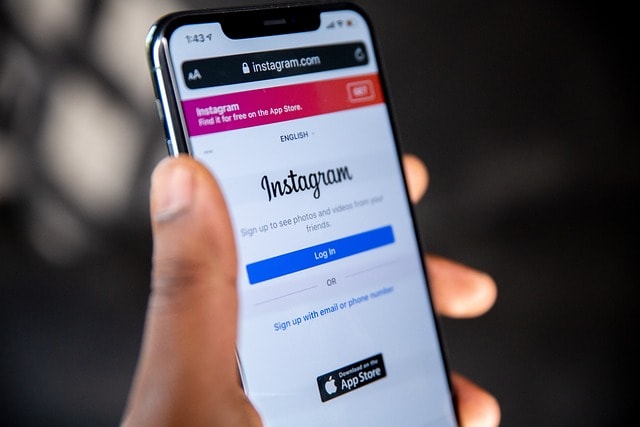
You can mute someone’s stories without muting their posts.
- Go to Your Instagram Feed: Scroll through your feed until you find the story of the person you want to mute.
- Tap and Hold the Person’s Story Icon: Press and hold the profile picture of the person whose story you want to mute. This will bring up a pop-up menu.
- Select Mute Story: From the pop-up menu, tap on “Mute” and then select “Mute Story.” After you do this, you won’t see their stories at the top of your feed anymore, but you can still view them by visiting their profile directly.
- Another Way: You can also mute stories by going to the person’s profile, tapping the three dots in the top right corner, selecting “Mute,” and toggling “Mute Stories.”
Method 3: How to Mute Someone’s Messages on Instagram
Sometimes, you might need a break from someone’s messages in your inbox without having to block or unfollow them.
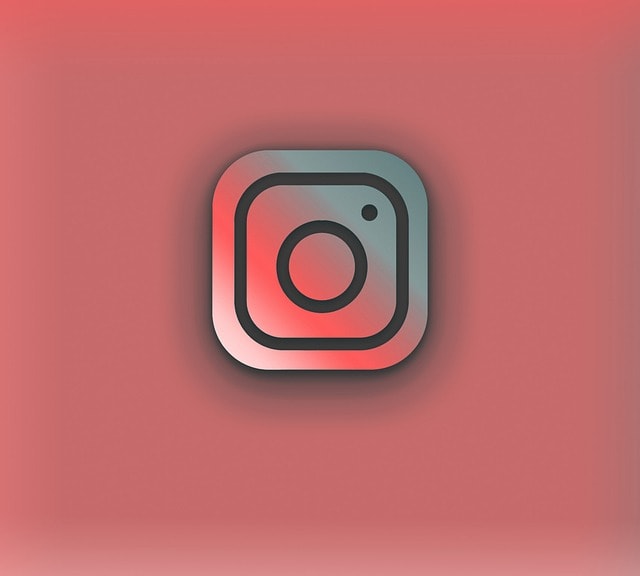
Here’s how to mute someone’s messages:
- Open the Instagram App: As always, make sure you’re logged in and in the app.
- Go to Your Direct Messages: Tap on the DM icon in the top right corner of your screen to open your messages.
- Select the Conversation: Find the conversation with the person you want to mute and tap on it to open the chat.
- Tap on Their Username: At the top of the chat, tap on their username or profile icon to bring up chat details.
- Toggle Mute Messages: Scroll down to the option that says “Mute Messages” and toggle the switch on. You can also choose to mute calls here if you don’t want to receive calls from this person.
Method 4: How to Mute Someone’s Calls on Instagram
If someone’s incessant Instagram calls are getting on your nerves, you can mute those as well without affecting your other interactions with them.
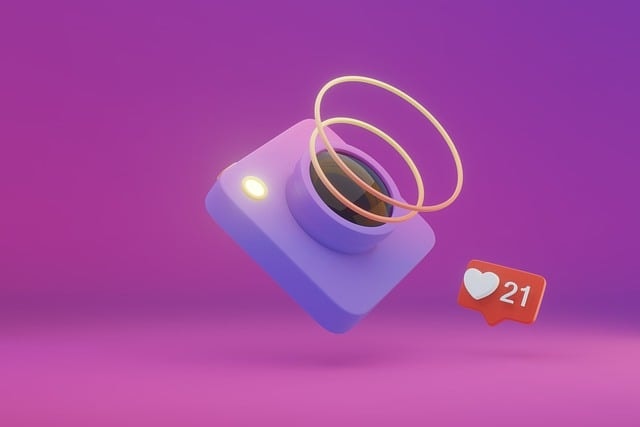
- Open the Instagram App: Again, make sure you’re logged in.
- Navigate to the Person’s Profile or Conversation: You can mute calls either from their profile page or from within your direct message conversation with them.
- Tap on the Three Dots or Their Username: If you’re on their profile, tap on the three dots in the top right corner. If you’re in a chat, tap on their username at the top.
- Select Mute: In the pop-up menu, tap “Mute.”
- Mute Calls: Toggle the switch for “Mute Calls” to prevent receiving calls from this person.
The Difference Between Muting, Blocking, and Restricting
It’s worth noting that muting someone is different from blocking or restricting them.
Muting is like hitting the pause button—you’re just taking a break from their content without severing ties.
Blocking someone is more permanent; it prevents them from viewing your profile, sending messages, or interacting with you altogether.
Restricting is a more subtle way to control interactions, especially in cases of harassment, where the person won’t know they’ve been restricted, but their comments and messages will be filtered.
How to Unmute Someone on Instagram
If you ever change your mind and want to start seeing someone’s posts, stories, or messages again, you can easily unmute them:
- Go to the Person’s Profile: Search for their username and go to their profile page.
- Tap the Three Dots: In the top right corner, tap on the three dots to open the pop-up menu.
- Select Unmute: You’ll see options to unmute posts, stories, or messages. Select the ones you want to unmute.
And just like that, their content will start appearing in your feed, stories, or messages again.
Common Misconceptions About Muting on Instagram
When it comes to using the Instagram app, the mute feature can be a bit misunderstood. With so many options to mute someone’s posts, messages, and even calls, it’s easy to get lost in the details. Let’s clear up some common myths surrounding this feature, so you can confidently manage your Instagram experience.
Myth 1: Muting Someone is the Same as Blocking Them in Pop Up Menu
One of the biggest myths is that muting someone is equivalent to blocking them. This is simply not true. When you mute someone, you’re choosing to hide their content from your feed, stories, or messages, but you’re not cutting off all contact.

The person you mute will still be able to see your posts, send you messages, and interact with your Instagram profile page—they just won’t know that you’ve chosen to mute their content.
Blocking, on the other hand, is a much more definitive action. When you block a user, they lose access to your profile, cannot view your posts, and are unable to send you messages. Muting is more like putting their content on pause, while blocking is a complete shut-off.
Myth 2: Muting Someone Means You Won’t Receive Any Notifications From Them
Another common misconception is that muting someone’s posts or stories also mutes all notifications from them, including chat activity notifications or calls. This isn’t entirely accurate.
When you select mute for someone’s posts or Instagram stories, you’re simply choosing not to see their content in your feed or at the top of your app. However, if you haven’t explicitly muted their messages or calls, you will still receive notifications for those.
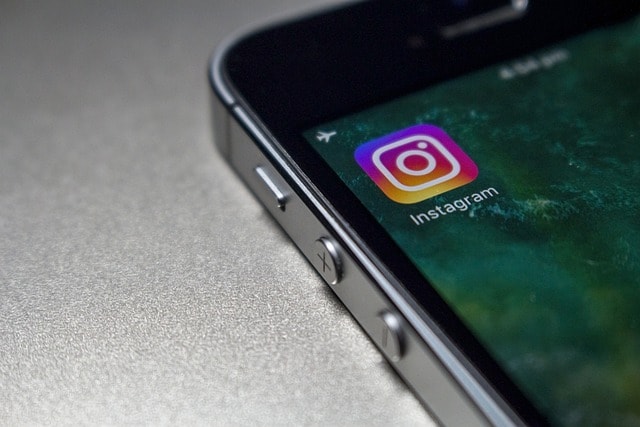
To fully silence a user, you’ll need to mute their messages, calls, and even chat activity notifications separately by using the respective sliders in your settings or by tapping the three dots in the top right corner of their profile page.
Myth 3: Muting Someone is Permanent
Many users think that once they’ve muted someone, it’s a permanent action and can’t be undone. This is completely false. Muting someone on Instagram is a temporary setting that you can change at any time. If you decide that you want to start seeing a friend’s posts or Instagram stories again, you can easily unmute them.
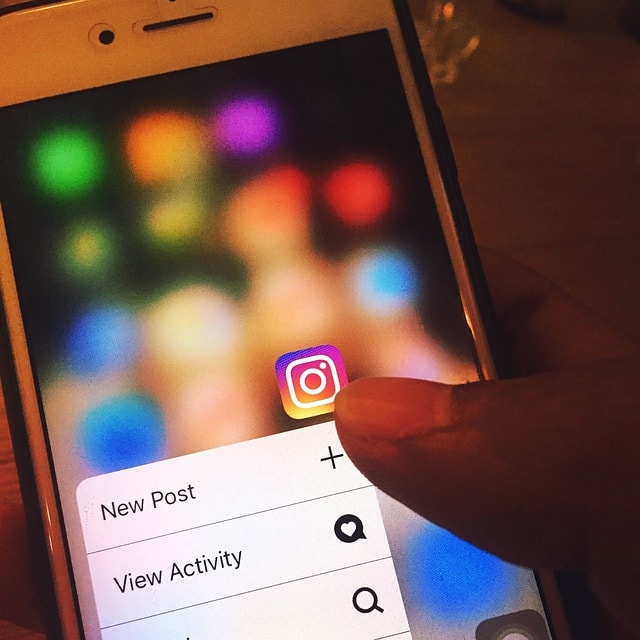
To unmute someone, simply navigate to their Instagram profile page, tap on the three dots at the top right corner, and select unmute for the options you had previously muted—whether it’s posts, stories, or messages. The ability to toggle these settings on and off gives you full control over your Instagram experience, allowing you to customize what you see and hear from certain people without making any permanent changes to your connections.
The Evolution of Muting Features on Instagram
As Instagram continues to evolve, the mute feature is likely to become even more refined, providing users with greater control over their preferences and interactions. We may see more granular options to select hide specific content types within a friend’s profile, such as limiting visibility to certain posts or restricting entire categories of content that don’t align with individual accounts.
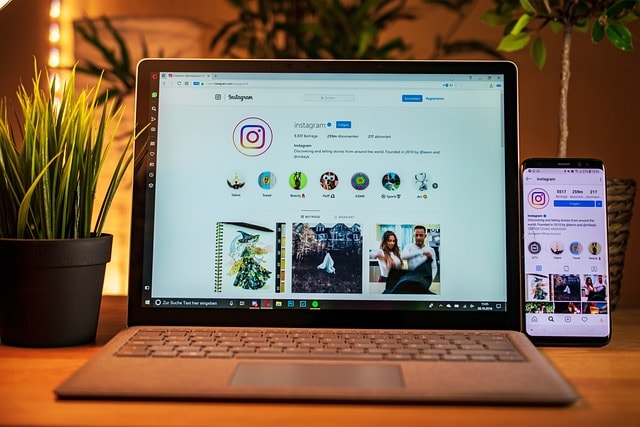
With the increasing need for privacy and customization, future updates could allow users to apply muting settings in simple steps directly from their feed, making it easier to manage online interactions without navigating to head to the profile page insteead or user’s posts or friend post without blocked restrict posting popping when notes feature appears.
Additionally, Android and iOS versions might introduce intelligent muting that adapts based on your activity, automatically silencing content that you frequently choose to miss or respond to less. As these features expand, users must stay aware of how their actions appear to others, maintaining balance between privacy and connection.
Final Thoughts: Taking Control of Your Instagram Experience
Muting someone on Instagram is a simple yet powerful way to curate your social media experience. Whether it’s posts that don’t resonate with you, stories that are a bit too much, or messages that feel overwhelming, Instagram gives you the tools to take control. With just a few taps, you can mute someone’s content while keeping the relationship intact—no drama, no unfollowing, just a little peace and quiet.
So next time you feel like you need a break from a certain person’s Instagram content, don’t hesitate to use the mute feature. It’s your Instagram feed, and you have the power to decide what you want to see and when you want to see it.

![How to Add Music to Instagram Post [5 Methods] how to add music to Instagram post](https://instahero24.com/wp-content/uploads/2024/08/fabpic-60.png)