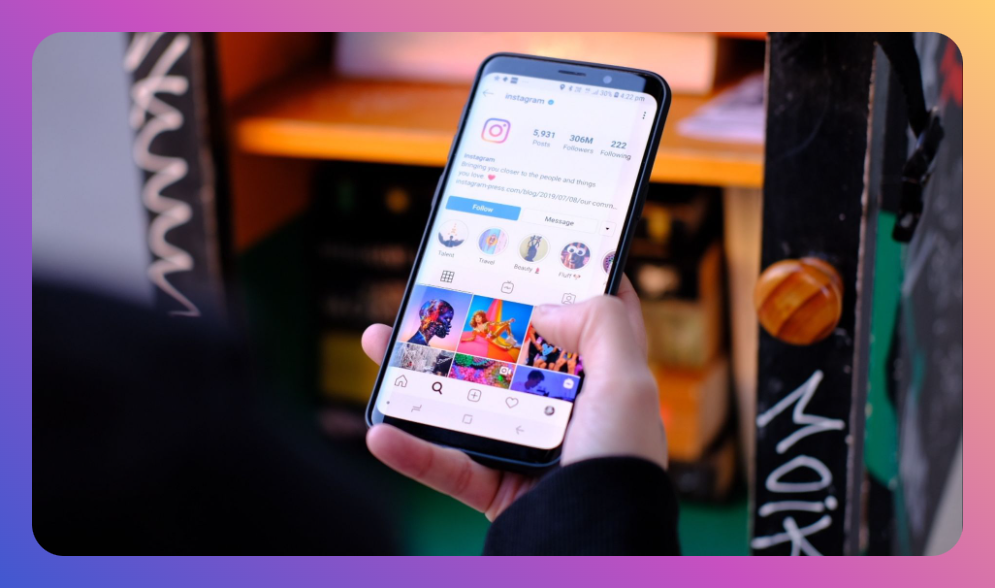In an age where digital privacy and communication flexibility are paramount, Instagram's Vanish Mode offers users the option to have disappearing conversations. But what happens when you get stuck in this mode and can't seem to revert to the normal chat interface? Learning how to get out of vanish mode on Instagram can be a straightforward process, but not knowing the steps can cause unnecessary frustration and hinder your social interactions. Whether you unintentionally enabled this feature or are simply exploring its uses, knowing your way around it will ensure seamless communication.
You’ll Learn:
- What Vanish Mode is and why it’s used
- Simple steps to toggle off Vanish Mode
- Direct comparison between Vanish Mode and other privacy features
- How Vanish Mode impacts messaging
- Answers to common questions around Vanish Mode
Understanding Vanish Mode
What is Vanish Mode?
Vanish Mode is a feature on Instagram that allows users to send temporary messages that disappear after being seen and the chat is closed. It's akin to Snapchat's ephemeral messaging, designed to give users peace of mind about the privacy and confidentiality of their conversations. When you turn on Vanish Mode, the conversation is flipped into a darker theme, indicating that any text sent will vanish upon viewing.
Why Use Vanish Mode?
Vanish Mode can be particularly helpful for conversations where privacy is a concern. Some common scenarios include:
- Sharing sensitive information that shouldn't remain in the chat history.
- Avoiding clutter in your message thread by removing temporary discussions.
- Experimenting with playful, ephemeral conversations with friends or loved ones.
How to Enable and Disable Vanish Mode
Entering Vanish Mode
Turning on Vanish Mode is quite intuitive:
- Open your Instagram app and navigate to your Messages by clicking on the paper airplane icon in the top right corner.
- Choose the chat where you want to enable Vanish Mode.
- Swipe up from the bottom of the chat screen, and you'll see the screen transition to dark mode with a message header stating that Vanish Mode is on.
How to Get Out of Vanish Mode on Instagram
To exit Vanish Mode and return to the regular chat interface, follow these simple steps:
- In the chat where Vanish Mode is active, swipe up from the bottom of the screen.
- The screen will revert to its regular appearance, indicating that Vanish Mode has been turned off.
- A confirmation message will usually appear, notifying you that you've exited Vanish Mode.
Understanding how to get out of vanish mode on Instagram ensures you can return to business-as-usual conversations without unintended interruptions.
Vanish Mode vs. Other Privacy Features
Comparisons with Other Messaging Features
-
Notes and Voice Interactions: While voice notes and voice interactions also provide real-time, dynamic communication options, they don't inherently disappear after a set period.
-
Instagram Direct Encryption: Unlike encrypted messages, which remain in your inbox allowing you a historical view of communications, Vanish Mode does not keep records.
Impact on Conversations
Vanish Mode, distinct from regular text messages, allows for a freer exchange of thoughts without the worry of digital footprints. However, it's crucial to be mindful that screenshots can still be taken, although Instagram attempts to notify users if such an event occurs.
FAQ
What makes Vanish Mode different from delete message options?
While both Vanish Mode and message deletion can remove content, Vanish Mode prevents the initial permanence of message history. Vanish Mode does not require manual input like deletion; instead, it automates the removal process once the chat is closed.
Can both parties see when Vanish Mode is activated?
Yes, both participants in the conversation will be alerted when Vanish Mode is engaged. This transparency is key to mutual trust in the fleeting message exchange.
Is it possible to recover messages sent in Vanish Mode?
No, messages sent while in Vanish Mode are designed to be non-recoverable after the session ends. Screenshots are technically possible but would typically generate notifications within Instagram.
Can I use Vanish Mode with group chats?
Vanish Mode is currently designed for one-on-one conversations, excluding support for group chat interactions. This limitation highlights the feature's intended use as a private, intimate mode of communication.
Summary
Understanding how to get out of vanish mode on Instagram is an essential skill for managing your messaging experience on the platform. This guide outlined Vanish Mode's benefits, comparisons with other privacy features, and frequently asked questions to ensure you're well-informed. By following the simple steps to toggle off Vanish Mode when desired, you will ensure smooth and flexible interaction matched to your comfort level.
- Vanish Mode offers temporary message capabilities.
- Turning off Vanish Mode is as simple as swiping up.
- Distinguish Vanish Mode from other privacy tools for strategic use.
- Consider pros and cons regarding message retention and privacy.
By mastering this feature via the steps outlined here, you achieve greater control over your Instagram interactions and enhance your overall messaging efficacy. Spread the word and enable others to navigate their digital conversations with confidence.
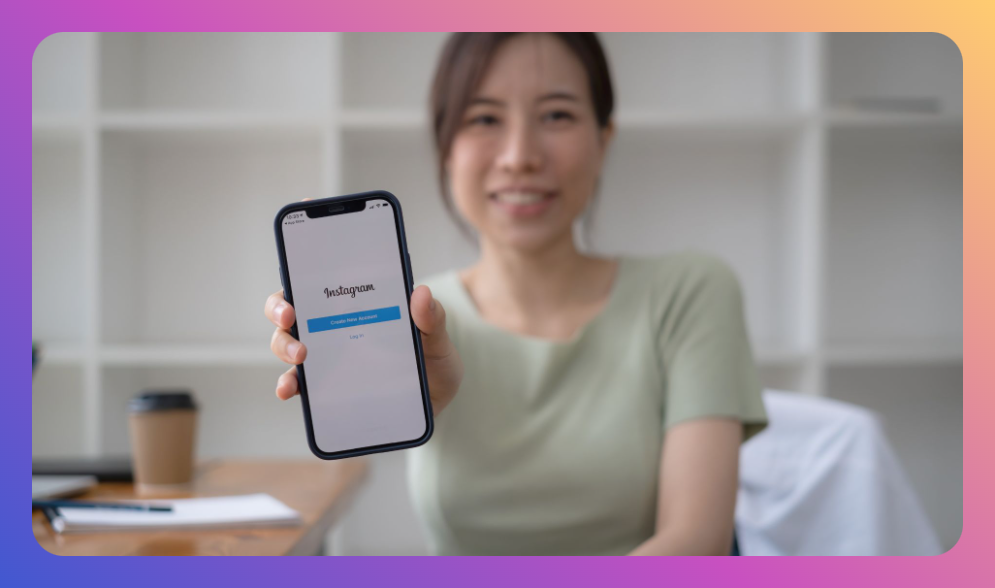
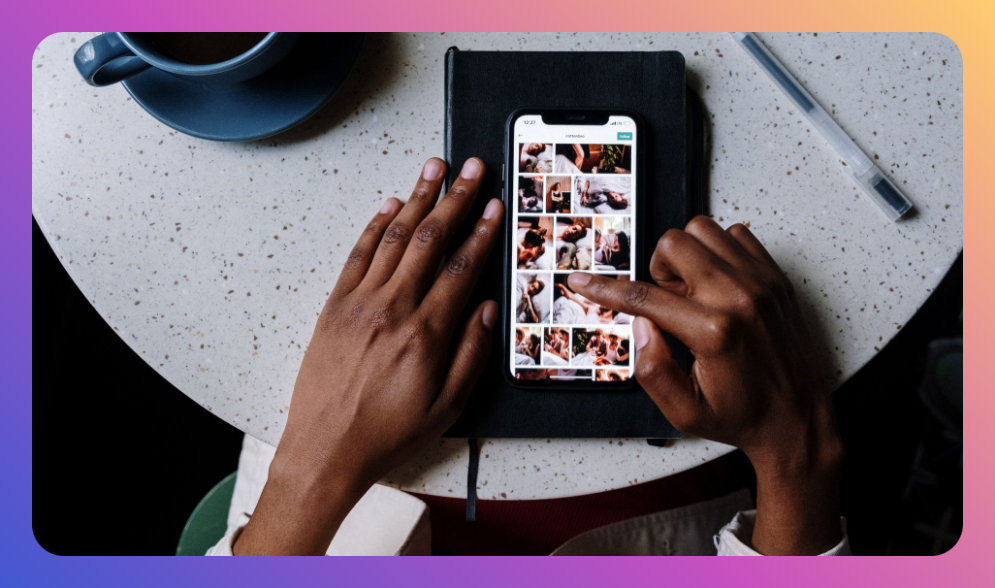
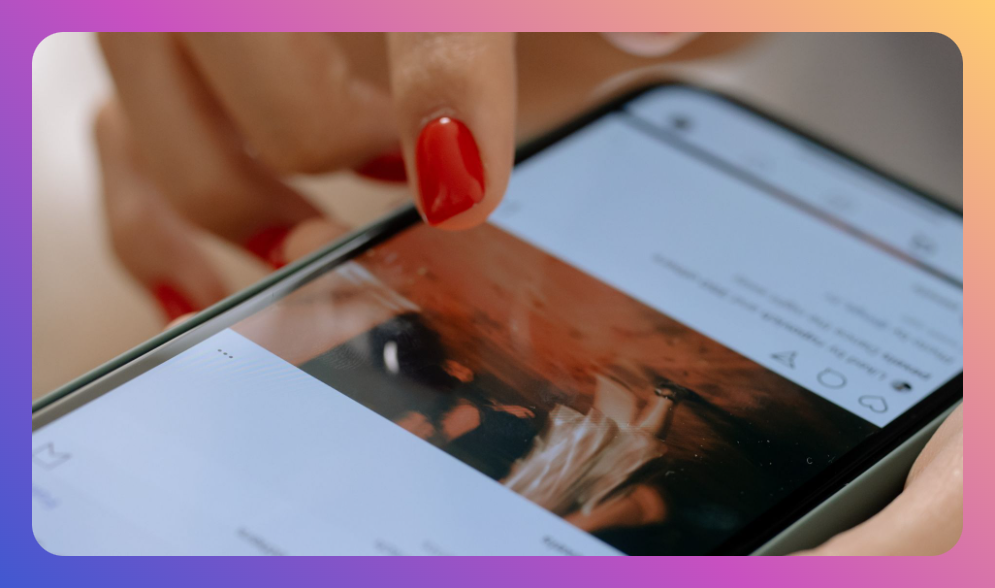
![How to Add Music to Instagram Post [5 Methods] how to add music to Instagram post](https://instahero24.com/wp-content/uploads/2024/08/fabpic-60.png)