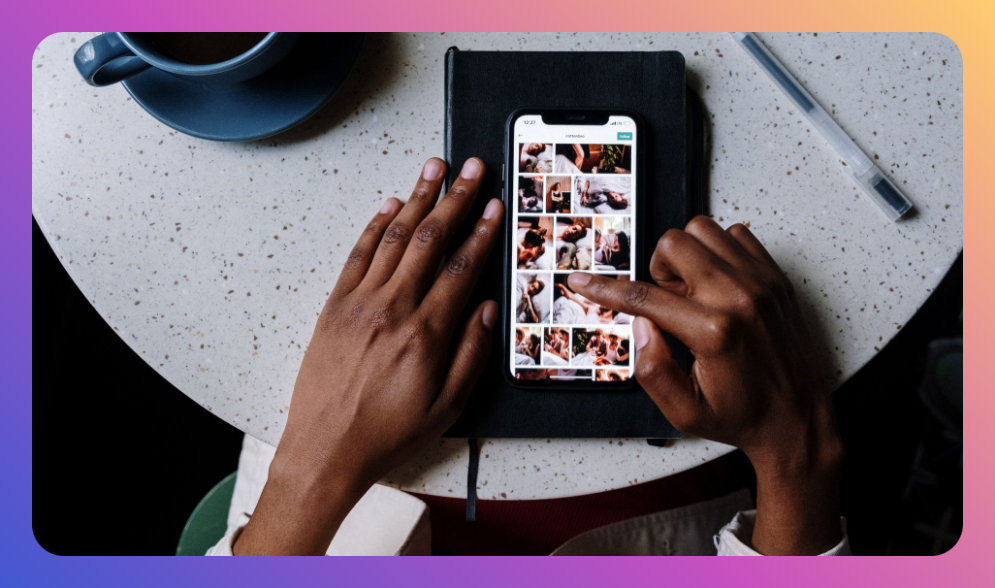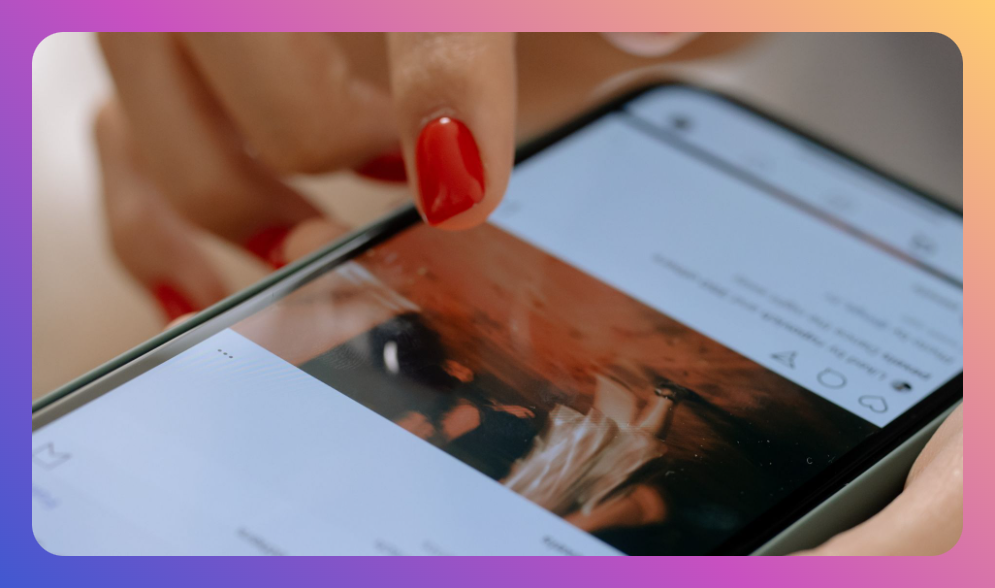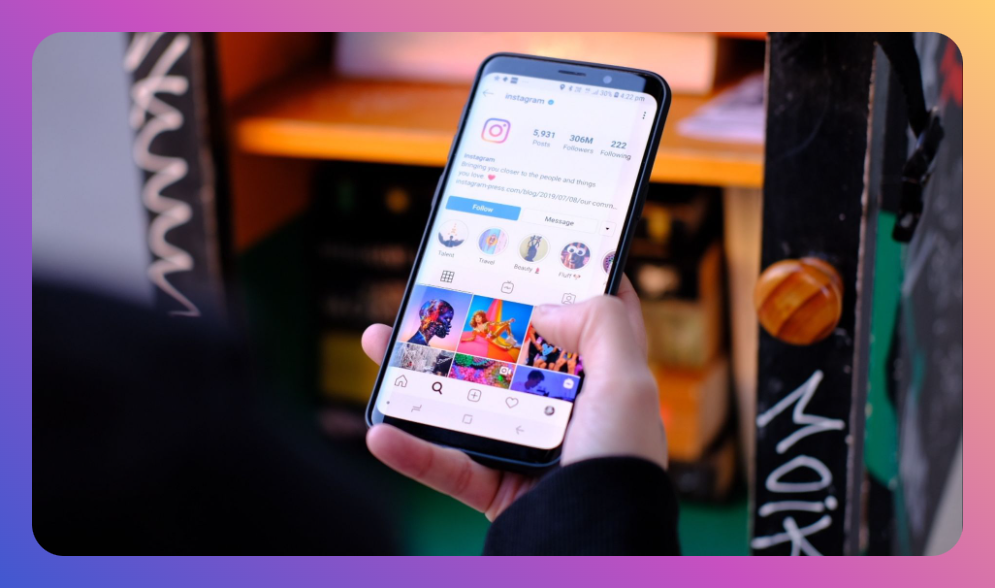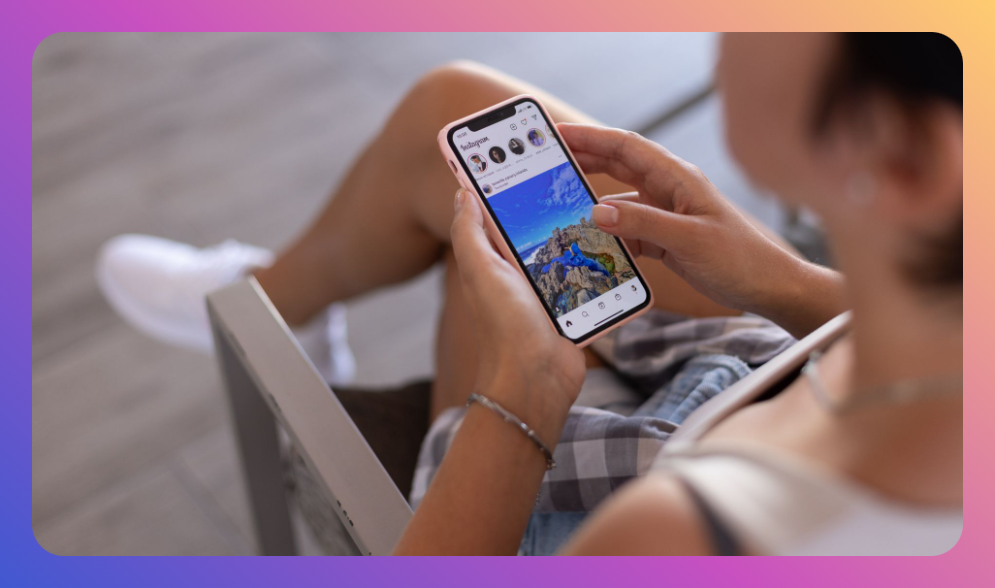Have you ever watched Instagram Stories with custom audio tracks and wondered how to add your own audio to Instagram Story? The solution is not only simpler than you might think, but it's also a great way to make your content stand out. For marketers, influencers, or even casual users, personalized audio can transform a story from mundane to memorable, increasing engagement and brand recognition.
You’ll Learn:
- Why Custom Audio Matters
- Step-by-Step Guide to Adding Audio
- Best Tools for Audio Creation
- Troubleshooting Common Issues
- FAQs on Instagram Audio Use
Why Custom Audio Matters
Before diving into how to add your own audio to Instagram Story, it's crucial to understand the impact of audio. Sound can emotionally engage users, create a signature style, or align with your branding. According to a study by Hootsuite, stories with sound or music have higher view completion rates compared to those without. For brands and creators, this can mean higher engagement and a more dedicated audience.
Step-by-Step Guide to Adding Audio
Here is a detailed breakdown of how to add your own audio to Instagram Story, ensuring your sound matches your creative vision.
Step 1: Preparing Your Audio
-
Select Your Audio: Choose an audio file that enhances the mood of your story. This could be background music, a personal song, or even a creative snippet.
-
Edit and Trim: Use audio editing software like Audacity or Adobe Audition to cut down the track to a 15-second segment as Instagram Stories supports this length. This also helps to focus on the impactful parts of the audio.
Step 2: Uploading Audio to Instagram
-
External Video Editor: You can use an external app like InShot or iMovie. Import your selected video clip and add your trimmed audio track over it. Make sure the audio aligns well with the content of the video.
-
Save and Export: Once satisfied with your edit, export the video file from the app directly to your camera roll.
Step 3: Sharing to Instagram Story
-
Open Instagram: Go to your Instagram app and swipe right from your home feed to open the camera.
-
Upload Video with Audio: Select the video you saved in your camera roll with your custom audio. You can add additional elements like text, hashtags, or GIFs to enhance the story further.
-
Post to Story: Once your video is ready, post it directly to your story. Your audience will hear your personalized audio when they view it.
Best Tools for Audio Creation
Understanding how to add your own audio to Instagram Story also involves picking the right tools. Here are some top recommendations:
Audacity: Free and Open-Source
- Pros: Ideal for beginners, with simple cutting and editing options available.
- Cons: Lacks advanced features present in paid software.
Adobe Audition: Professional Choice
- Pros: Advanced editing capabilities, high-quality output.
- Cons: Requires a subscription, may be overwhelming for new users.
GarageBand (Mac Users): Comprehensive Solution
- Pros: User-friendly interface with a wide range of features.
- Cons: Exclusive to Mac, which limits accessibility for Windows users.
Troubleshooting Common Issues
Even with a clear understanding of how to add your own audio to Instagram Story, you might face issues like audio-sync problems, rights violations, or quality loss.
Audio Sync Issue
- Solution: Double-check timing in your video editor to ensure audio aligns perfectly with the visual.
Copyright Violations
- Solution: Always use royalty-free music or original compositions to avoid potential takedown notices from Instagram.
Quality Loss
- Solution: Save and export your video in high resolution on editing apps to maintain quality in uploads.
FAQs on Instagram Audio Use
Q1: Can I use any song as background music in my Story?
While possible, using copyrighted songs might result in videos being muted or taken down unless covered under Instagram's music library.
Q2: Why isn't my audio playing in the Story?
Ensure the volume is up on your device, the story settings allow audio, and the audio file itself isn't corrupt.
Q3: What if Instagram mutes my Story?
Use original or royalty-free music to avoid content strikes. Alternatively, check the platform’s music library for licensed tracks.
Summary: Key Points
- Custom audio elevates user engagement on Instagram Stories.
- Use apps like InShot or iMovie to add trimmed audio to your videos.
- Choose the right audio editing tools based on your needs and skill level.
- Be mindful of audio rights to avoid content strikes.
- Troubleshoot audio sync and quality issues proactively.
Understanding how to add your own audio to Instagram Story can transform mundane social media storytelling into something uniquely engaging and effective. With the right tools and preparation, adding custom audio to Instagram Stories is a highly achievable goal. Follow this guide, and you’ll soon see a significant difference in the reception of your posts.
![How to Add Music to Instagram Post [5 Methods] how to add music to Instagram post](https://instahero24.com/wp-content/uploads/2024/08/fabpic-60.png)