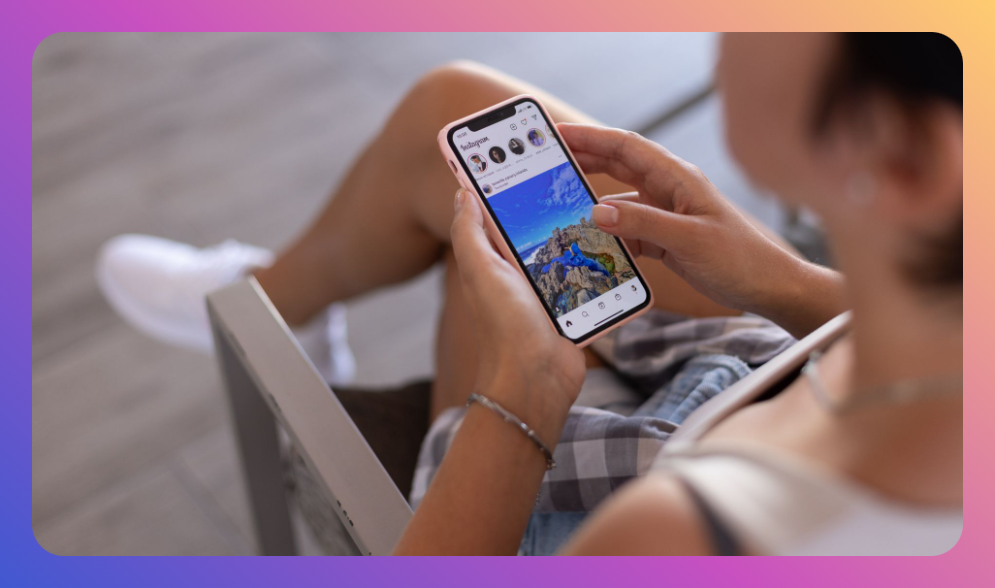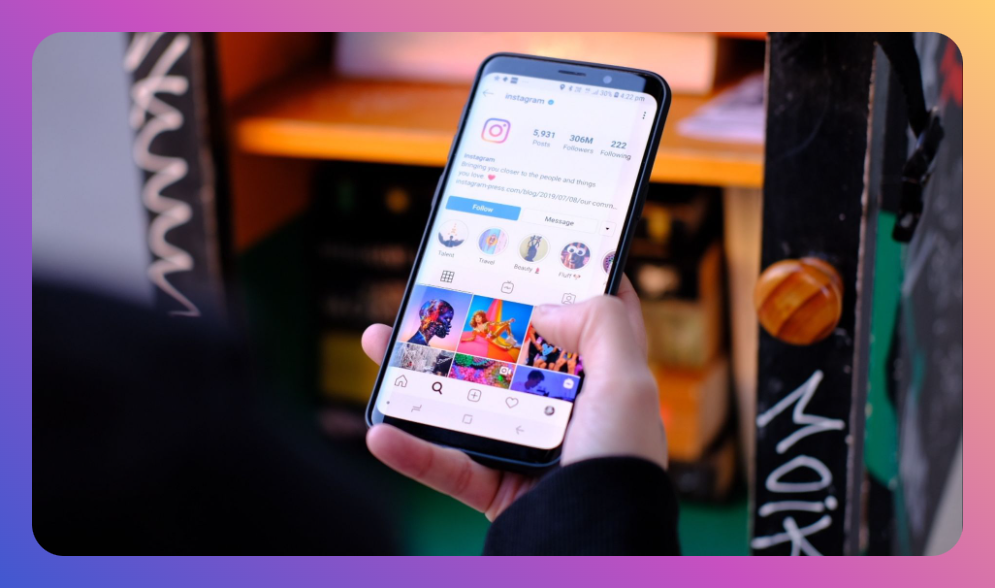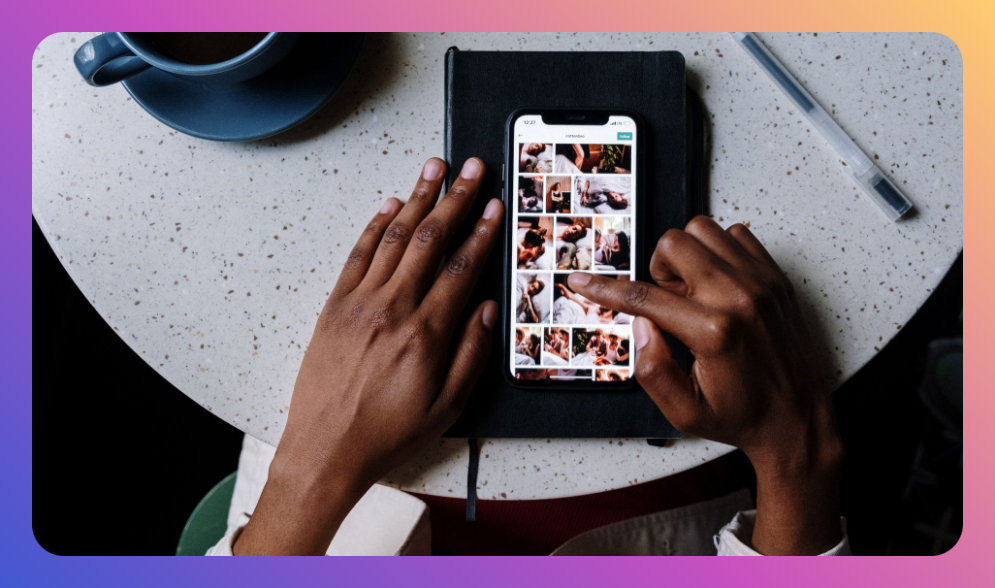Have you ever accidentally activated a feature on an app and found yourself scouring the internet for a solution? You're not alone. Among the myriad of features on Instagram, Vanish Mode often perplexes users. With its launch, Instagram aimed to cater to privacy-conscious users wanting to have temporary conversations. However, it's not always suited for everyone's needs. So, if it's more of a nuisance than a benefit, you're likely wondering, "How do I turn off Vanish Mode on Instagram?" You’re in the right place. This article not only guides you through the steps to deactivate Vanish Mode but also provides insights into when it might be useful and how it compares to similar features on other platforms.
You’ll Learn:
- What Vanish Mode is and its intended use
- The step-by-step process to turn off Vanish Mode on Instagram
- Practical scenarios where Vanish Mode is beneficial
- Comparisons with similar features on other platforms
- FAQs about Instagram's Vanish Mode
Understanding Vanish Mode
Vanish Mode is a feature introduced by Instagram that allows users to send messages that will disappear after being seen and the chat is closed. This is particularly useful for sharing fleeting moments or sending sensitive information that you prefer not to be kept in the chat history. Unlike regular Instagram messages, these ephemeral messages don’t linger on your device for long. Once you exit the chat, the messages effectively vanish.
Privacy-Focused Communication
Vanish Mode is designed for privacy-conscious users. Whether you’re sharing confidential work details or just having a casual conversation that doesn’t need a lingering trace, it’s a way to ensure that your messages won’t live permanently in chat history. While intended to mimic in-person conversations, its practical use may vary from one individual to another.
How Do I Turn Off Vanish Mode on Instagram?
So, you might be asking, "How do I turn off Vanish Mode on Instagram?" Here's a straightforward guide:
Step 1: Access the Chat
Begin by opening Instagram and heading to the direct messages section. You can do this by clicking on the message icon at the top right corner of your home screen. Find and tap on the conversation where Vanish Mode has been activated.
Step 2: Disengaging Vanish Mode
With the chat open, swipe up from the bottom of the screen. Once you’ve swiped up, hold until you see a small circular icon at the top of the chat. This will indicate that Vanish Mode is deactivated. Once toggled off, your messages will revert to the standard chat setting.
Step 3: Confirmation
After turning off Vanish Mode, you will receive a notification within the chat stating “You turned off Vanish Mode," confirming the mode is no longer active.
Real-World Use Cases for Vanish Mode
Even if you're considering turning off Vanish Mode on Instagram, it's important to acknowledge its practical utility in certain scenarios:
-
Sharing Sensitive Information: For sharing passwords or sensitive information, Vanish Mode provides an added layer of security, ensuring such messages disappear after reading.
-
Temporary Humor and Memes: Sometimes, a joke or meme doesn’t need to become a permanent entry in your chat history. Vanish Mode is perfect for these fleeting exchanges.
-
Confidential Discussions: Businesses opting for discussions about confidential deals or sharing upcoming strategies may benefit from the ephemeral messaging Vanish Mode offers.
Comparisons to Other Platforms
Instagram's Vanish Mode is not unique in the world of social media:
Snapchat:
Snapchat pioneered the disappearing message feature, with messages automatically deleted after being read. This aligns closely with Vanish Mode's principles but Snapchat gives users less manual control over such settings.
WhatsApp:
WhatsApp offers a similar disappearing messages feature, providing options to set message lifespans (for example, a week). This can be compared to Instagram’s more instantaneous approach.
Facebook Messenger:
Since Facebook owns Instagram, it’s no surprise that Messenger also has a Vanish Mode. Similar in function, it allows users to share messages that disappear after closing the chat.
Understanding how Instagram’s feature stacks up against others highlights both its utility in certain contexts and its limitations in others.
Frequently Asked Questions
1. Can I see messages sent in Vanish Mode if the feature is turned off?
No. Once Vanish Mode is turned off, any messages exchanged in that mode disappear. It’s designed to keep no history of such communications.
2. Is Vanish Mode activated on all devices simultaneously?
No. Vanish Mode needs to be activated on each chat individually. It is not universally applied across all your chats on Instagram.
3. Are screenshots allowed in Vanish Mode?
Yes, but Instagram notifies the other party that you’ve taken a screenshot while in Vanish Mode. It's an added layer to ensure parties know their supposedly temporary messages are being captured.
4. Do both parties need to enable Vanish Mode?
Yes. To fully engage in a Vanish Mode chat, both users must have Vanish Mode activated manually within the chat.
5. Can I use Vanish Mode in group chats?
Currently, Vanish Mode is only available for one-on-one chats, not for group messages.
Summary:
Turning off Vanish Mode on Instagram is relatively straightforward: simply access the chat, perform a swipe-up gesture, and get the confirmation notification. While it offers privacy for sensitive and transient communications, understanding when and how to use it can enrich your messaging experience or prevent unnecessary disappearance of important messages. With each platform offering its unique twist on ephemeral messages, it's vital to choose the one that aligns with your needs. Whether for personal privacy or business confidentiality, make informed choices about when to activate—or deactivate—such features.
By knowing how to effectively manage Vanish Mode and its equivalents across platforms, you can ensure your digital communications are both efficient and secure.
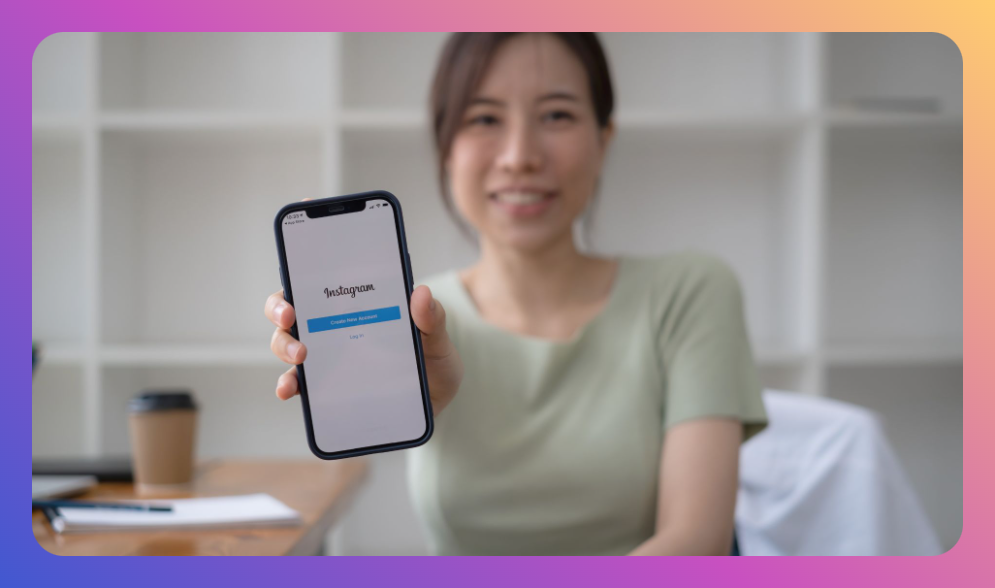

![How to Add Music to Instagram Post [5 Methods] how to add music to Instagram post](https://instahero24.com/wp-content/uploads/2024/08/fabpic-60.png)