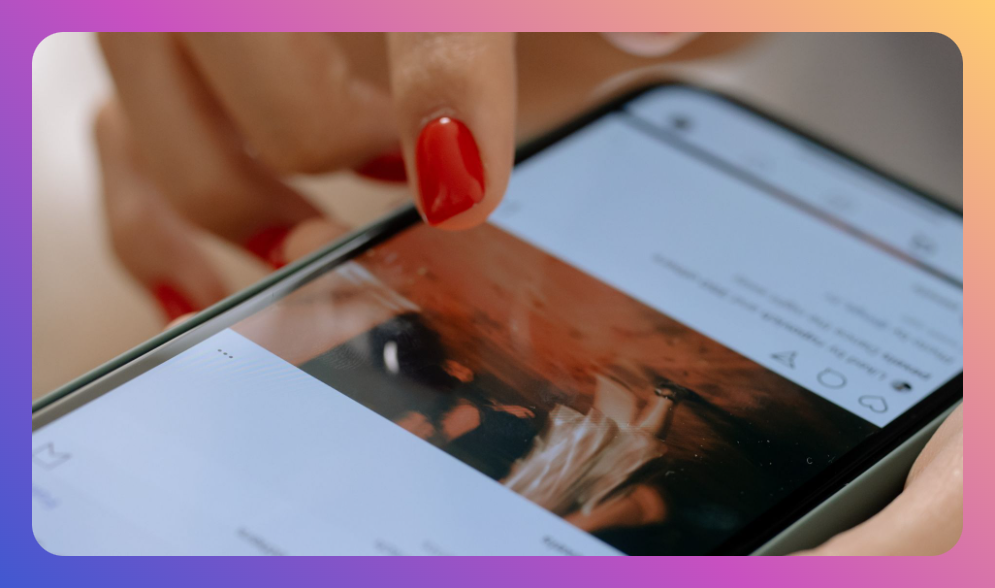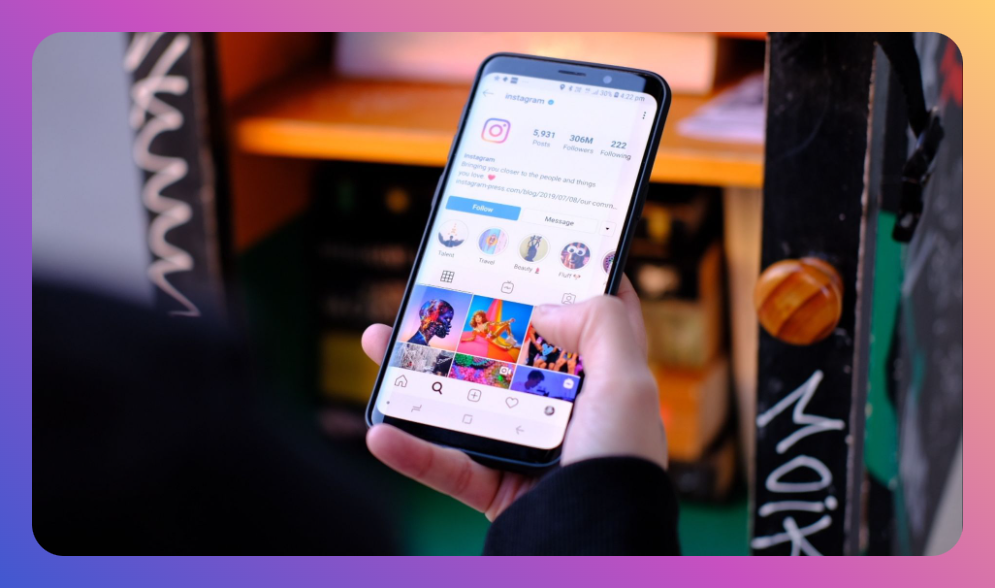Imagine you’ve crafted the perfect Instagram Story — the image is crisp, the wording is spot on — yet something feels off. It’s the background color. A mismatch can throw off the entire aesthetic, leaving followers less likely to engage. If you’ve ever felt this way, you’re not alone. Many Instagram users struggle to match the background color with their Story's theme for a cohesive look. In "How Do You Change the Background Color on Instagram Story: Our Picks," we delve into this frequently searched query to reveal precisely how it’s done, alongside tips to amplify your Story's appeal.
You’ll learn:
- Why background color matters on Instagram Stories
- Step-by-step methods to change your Instagram Story background
- How to use third-party tools to expand your options
- Common mistakes and how to avoid them
- Answers to frequently asked questions
Why Background Color Matters on Instagram Stories
Instagram is a visual platform, and the aesthetics of your Story can significantly impact viewer engagement. Studies reveal that people form a first impression within 50 milliseconds — a mere blink of an eye. If your Story is inconsistent in color, it might not hold viewers’ attention long enough to convey your message. Cohesive color use can enhance branding, improve readability, and create an emotional connection.
Steps to Change the Background Color on Instagram Story
Manually Adjusting Background Color
Instagram provides a straightforward way to change the background color when you share a photo or video to your Story.
-
Open Instagram App: Navigate to your profile and tap on your profile picture or swipe right from anywhere in your Feed.
-
Select 'Add to Your Story': Choose the photo or video to share.
-
Select the Pen Icon: In the editing menu, tap this icon located in the top-right corner.
-
Choose a Color: A variety of colors will appear at the bottom of the display. Tap a color to select.
-
Hold the Screen: Press and hold anywhere on the screen. The selected color will fill as your background color.
-
Adjust Opacity: Use sliders (if applicable) to adjust transparency or mixing with existing hues.
Automatic Background Color Adjustment
If you upload a video or photo to your Story, Instagram might occasionally generate a background color that matches a hue from your upload. This is less predictable but can result in a naturally cohesive look without manual adjustments.
Leveraging Third-Party Tools
Despite Instagram’s constraints, numerous third-party applications can offer more flexibility with background colors:
Canva
Canva is a robust, user-friendly design tool offering greater color control and design customization.
- Customization: Create custom layouts and provide color swatches to pick from.
- Unique Templates: Import your design to Instagram with labels and text already in place.
Adobe Spark
Adobe Spark is part of the Adobe family, providing advanced editing options for those in need of precision:
- Preset Templates: Select and tweak from a vast variety of Story templates.
- Creative Elements: Access to stock photos and customizable fonts to fit your theme.
Avoiding Common Mistakes
Even with a seamless process, mistakes can occur:
- Overly Bright Colors: These distract viewers instead of focusing attention on your Story's message.
- Low Contrast: Makes text unreadable; always ensure sufficient contrast between text and background.
- Ignoring Brand Colors: Stick to your brand's color palette for consistency across all content.
Frequently Asked Questions
- Can I change the background color without covering the photo?
- Yes, though default settings cover the photo, using third-party tools, for instance, can create a layered effect that retains the original image with distinct background.
- What if the color options Instagram offers are too limited?
- Utilize Instagram’s color picker or third-party apps like Canva to explore a wider color range.
- Is there a way to set a pattern or gradient as a background?
- Through third-party apps, gradients and patterns can be implemented and then uploaded to Instagram Stories.
Conclusion
In an era where visual content rules the social sphere, knowing "How Do You Change the Background Color on Instagram Story: Our Picks" can elevate your Story game dramatically. Whether manually changing colors within the app or using third-party tools like Canva and Adobe Spark, the key is consistency and alignment with your overarching visual identity. Avoid pitfalls by ensuring clarity and contrast, and keep a strategic eye toward how color can accentuate your message. Like any artistic endeavor, practice enhances skill, so experiment to discover what combinations work best for you.
Bullet-Point Summary:
- Background color can alter first impressions and engage audiences.
- Instagram has built-in tools to manually change background colors.
- Third-party tools like Canva and Adobe Spark provide advanced options.
- Avoid overly bright or low-contrast colors.
- Experiment with brand colors for greater consistency.
Mastering these techniques ensures that your Instagram Stories will not only captivate but will leave a lasting impact on your audience. So, give it a try, and let your creativity shine through the vibrant canvases you create.
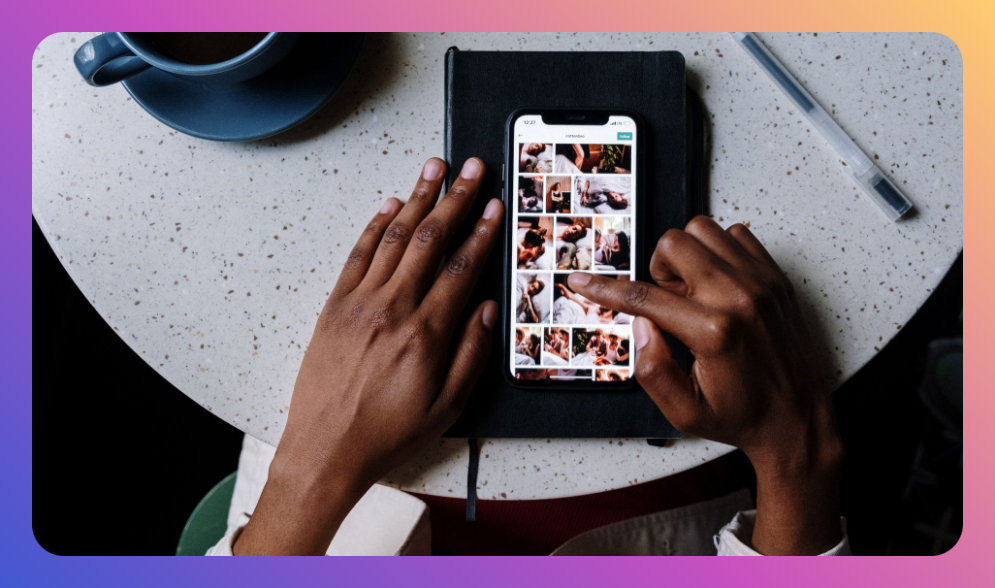

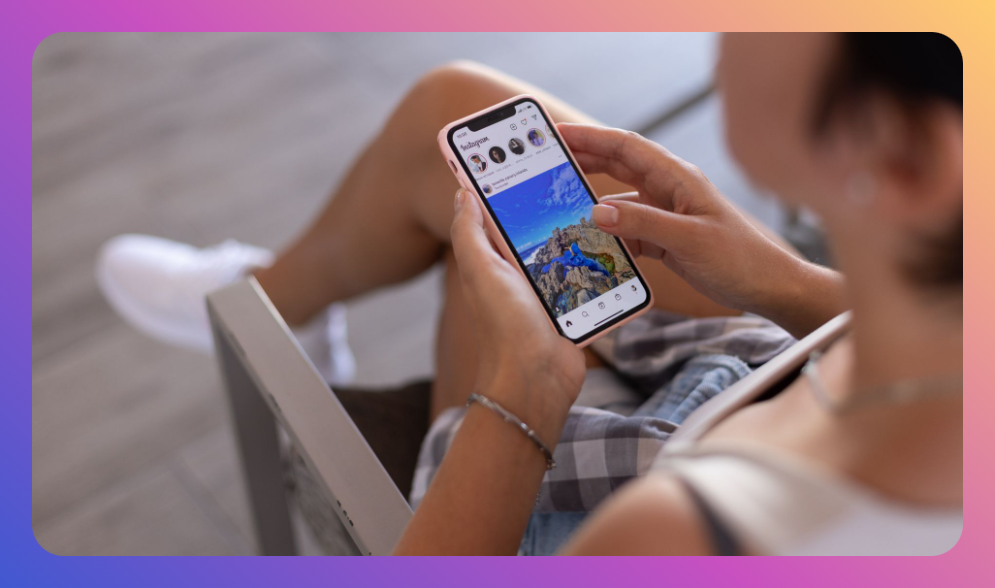
![How to Add Music to Instagram Post [5 Methods] how to add music to Instagram post](https://instahero24.com/wp-content/uploads/2024/08/fabpic-60.png)