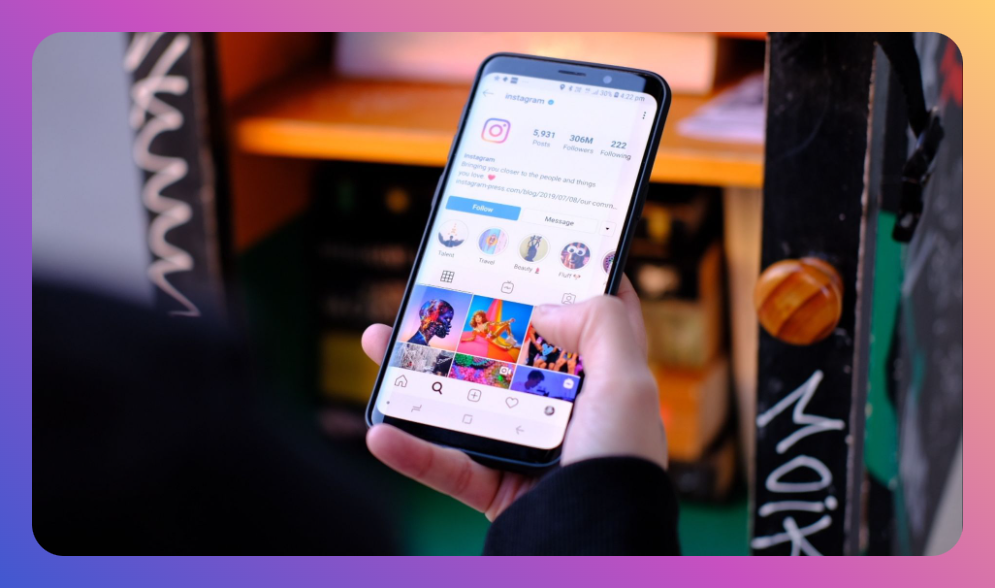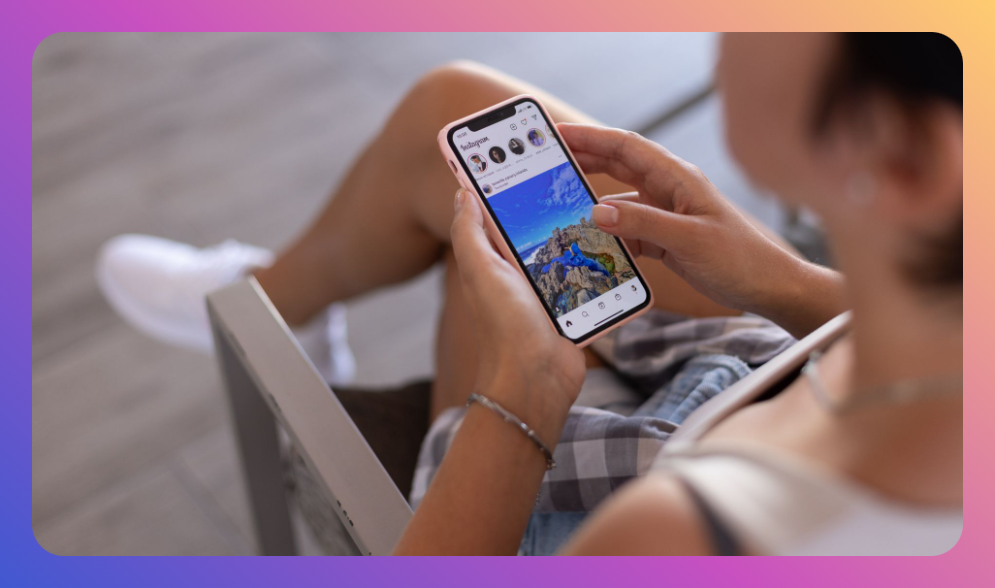In the digital age, online communication is often marked by its impermanence and anonymity, raising users' concerns alongside desires for privacy and control. Instagram’s Vanish Mode, while providing an innovative approach to private messaging, may leave some users frustrated or puzzled, particularly when it comes to deactivating it. If you're one of those users asking, "how do you turn off vanish mode on Instagram," this comprehensive guide is designed for you.
Table of Contents:
- Understanding Vanish Mode
- How to Turn Off Vanish Mode: Step-by-Step
- Practical Use Cases for Vanish Mode
- Troubleshooting Common Issues
- Comparison with Other Privacy Features
- Pros and Cons of Using Vanish Mode
- FAQs
- Summary
Understanding Vanish Mode
Vanish Mode was introduced by Instagram in late 2020 as a means to allow users to send self-destructing messages. This feature aligns with the growing demand for enhanced privacy where messages disappear after they’ve been viewed and the chat is closed. While providing users with a secure way to chat without leaving a digital footprint, Vanish Mode may not suit everyone’s needs. Whether you’ve inadvertently activated it or simply want to return to a standard chat experience, understanding how do you turn off vanish mode on Instagram is crucial.
How to Turn Off Vanish Mode: Step-by-Step
Step 1: Open the Chat
To begin, open the Instagram app on your mobile device. Navigate to your Direct Messages by tapping on the paper plane or messenger icon found at the top right corner of your feed. Click on the conversation where you have enabled Vanish Mode.
Step 2: Disable Vanish Mode
Once you’re in the conversation, swipe up from the bottom of your screen and release. This action should disable Vanish Mode, returning you to the regular chat interface. If done correctly, a message will appear confirming you’ve deactivated Vanish Mode.
Step 3: Confirm the Change
After swiping, make sure to check that the chat interface no longer displays the “Vanish Mode” indicator, which appears as a dark-colored background. Your screen should revert to its normal appearance, and messages will no longer self-destruct after viewing.
Practical Use Cases for Vanish Mode
Despite needing to know how do you turn off vanish mode on Instagram, understanding its benefits can be helpful. Vanish Mode is ideal for sending sensitive information, such as a surprise birthday plan, confidential business details, or a brief vent about a frustrating experience. It minimizes the likelihood of these messages being stored or forwarded.
- Personal Use: Share fleeting thoughts or media without lingering concerns about permanent digital traces.
- Professional Use: Brief confidential exchanges with coworkers that don't need to be recorded.
- Social Interactions: Casual or humorous anecdotes without clogging everyday conversations.
Troubleshooting Common Issues
Though Instagram’s interface aims for user-friendliness, problems can arise, especially if you encounter issues with toggling Vanish Mode. Consider these troubleshooting steps:
- App Update: Ensure your Instagram app is up-to-date. Outdated versions might not support Vanish Mode operations effectively.
- Cache Clearing: Try clearing your app cache in your device’s settings to improve functionality.
- Re-login: Logging out and back into the app could resolve temporary issues.
- Device Restart: Restarting your device can often alleviate software glitches.
Comparison with Other Privacy Features
Vanish Mode offers unique benefits within Instagram’s suite of privacy tools:
- Vanish Mode vs. Secret Conversations (Messenger): Unlike Secret Conversations which encrypt chats, Vanish Mode focuses on message deletion.
- Vanish Mode vs. Disappearing Photos: While both features ensure ephemeral media sharing, Vanish Mode manages text conversations, creating a more holistic privacy experience.
- Vanish Mode vs. Blocking Functionality: Blocking prevents any interaction, whereas Vanish Mode maintains engagement with privacy intact.
Understanding these differences not only simplifies how do you turn off vanish mode on Instagram but also enables informed usage of Instagram's privacy features suited to your needs.
Pros and Cons of Using Vanish Mode
Pros:
- Privacy: Ideal for confidential communications.
- Clarity: Eliminates lingering messages that can clutter conversation history.
- Control: Provides users control over their digital footprint.
Cons:
- Disconnection: May disrupt continuity in conversations if both parties aren’t aware Vanish Mode is on.
- Misunderstandings: Abrupt message deletions might create contexts where intentions are misinterpreted.
- Limited Use: All participants must have access to compatible devices and app versions.
FAQs
Why won’t Vanish Mode turn off?
This could be due to a glitch. Ensure the app is updated, try clearing cache, and repeat the steps carefully. Logging out and back in can also help.
Can I use Vanish Mode with anyone?
Yes, but both parties must follow each other and possess compatible versions of the Instagram app.
What happens to unsent messages if I turn off Vanish Mode?
Once Vanish Mode is deactivated, any new messages follow regular message rules and won’t be automatically deleted.
Are there notifications for screenshots in Vanish Mode?
Yes, Instagram notifies users if someone takes a screenshot while in Vanish Mode.
Summary
Overall, understanding how do you turn off vanish mode on Instagram ensures a seamless user experience. By following our guide, you can take control of how your messages are stored and enjoyed. Whether for privacy preservation or simple preference, these steps open up new possibilities for digital communication that meet your personal or professional needs. Embrace these tools wisely, and foster a more secure social media presence.
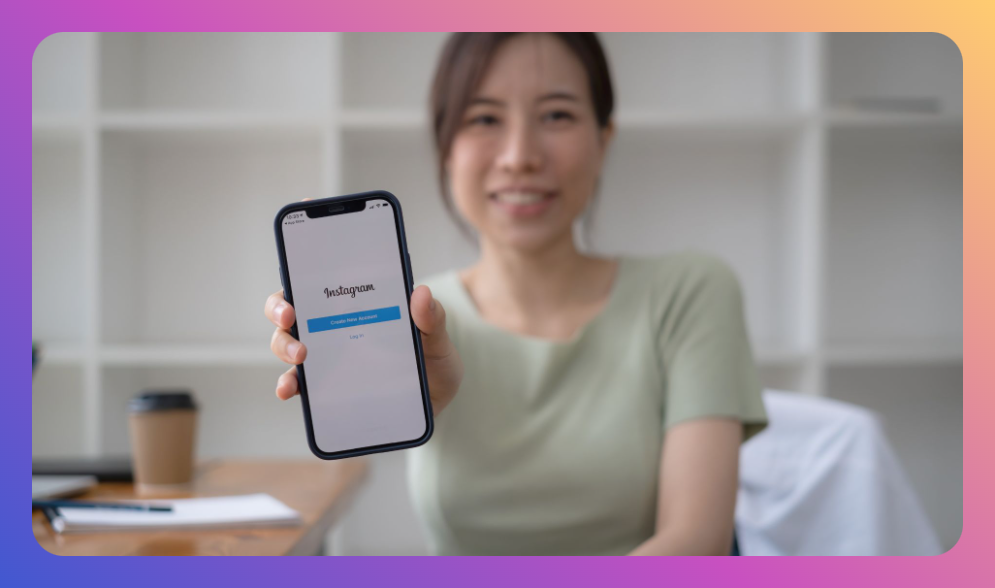

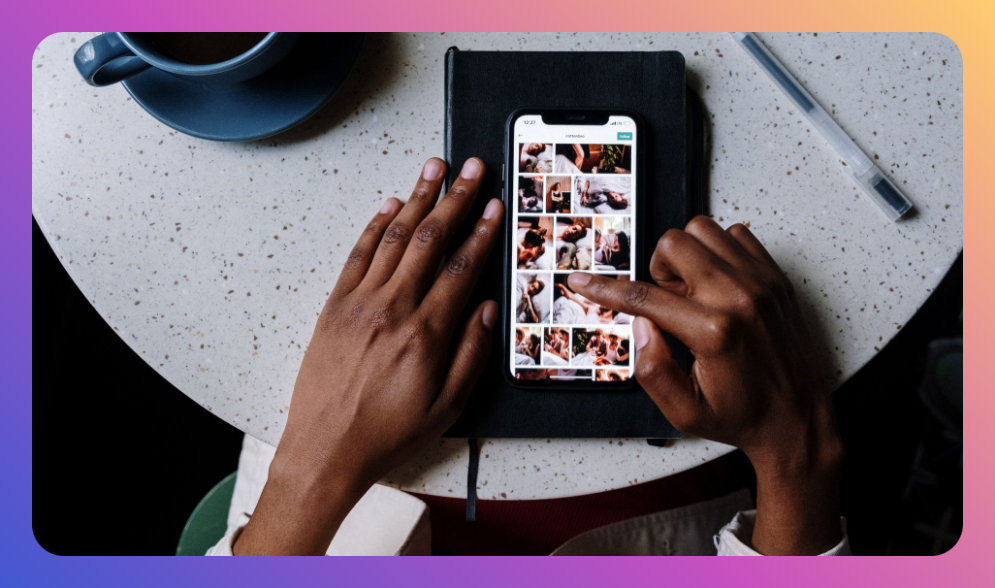
![How to Add Music to Instagram Post [5 Methods] how to add music to Instagram post](https://instahero24.com/wp-content/uploads/2024/08/fabpic-60.png)