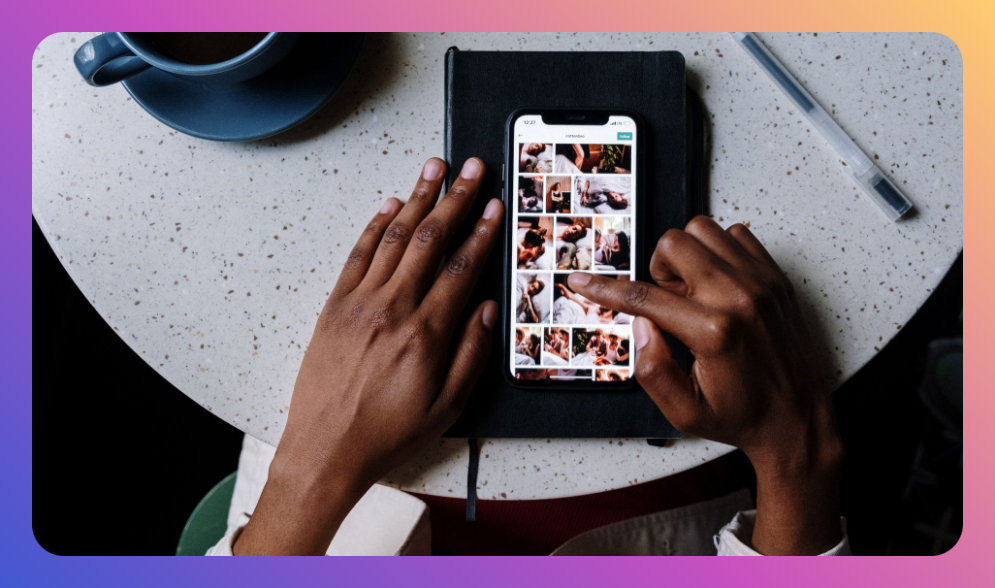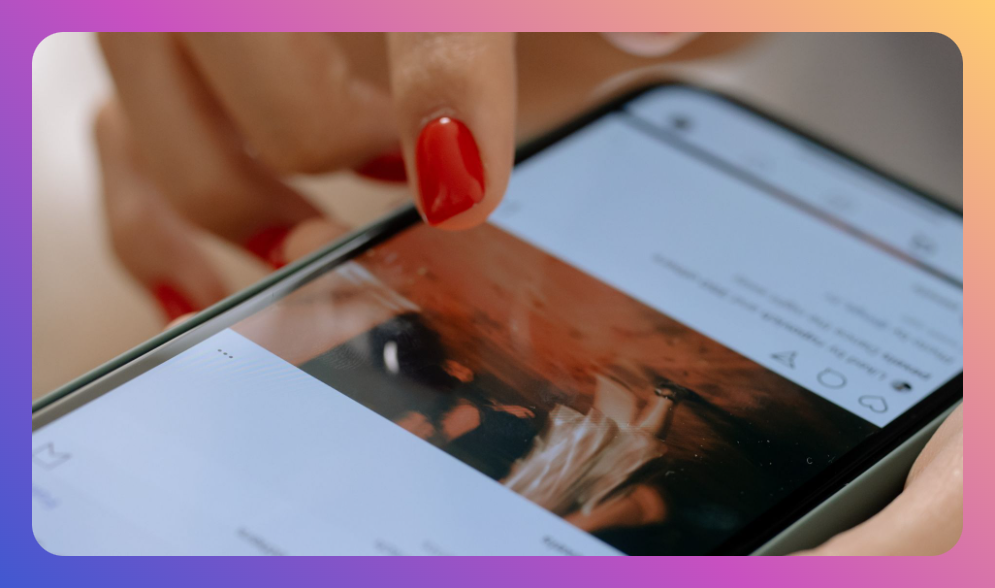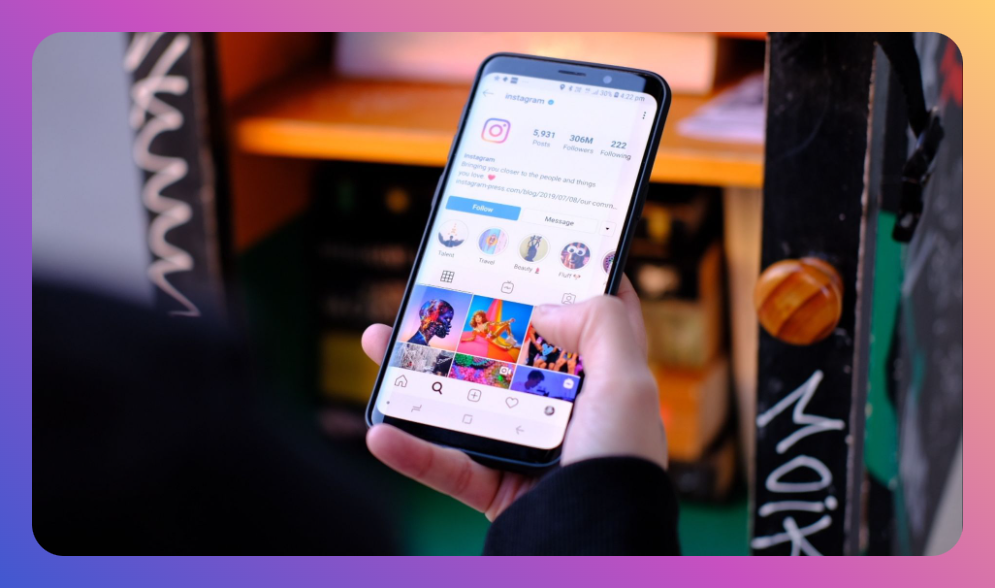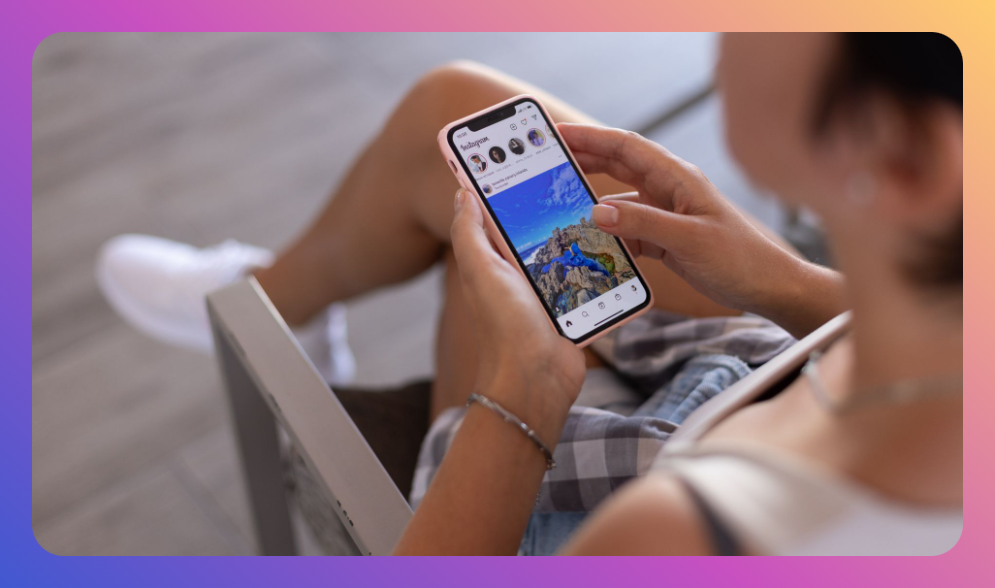If you've ever found yourself frustrated while trying to engage your audience on social media, you're not alone. With over a billion active users, Instagram remains a cornerstone of digital interaction, yet many struggle with the basic task of sharing a visually captivating post. Understanding how to add a picture to an Instagram post can be the key to transforming your social media strategy and boosting engagement.
You’ll Learn:
- The step-by-step process of adding pictures to your Instagram posts
- Tips for optimizing your pictures for maximum engagement
- Tools and apps to enhance your images
- Best practices from professional creators
- FAQs about Instagram posting
Adding Pictures to Your Instagram Post: The Process
Understanding the Basics
Instagram, at its core, is a visual platform. The appeal of a post lies more in its graphics than in lengthy captions, hence the need to know exactly how to add a picture to an Instagram post effectively. Let's dive into the step-by-step guide:
- Open Instagram App: Launch the app on your smartphone and navigate to the home screen.
- Create a New Post: Click the "+" icon located at the bottom center of the screen.
- Choose the Image: Browse your gallery and select the image you wish to upload. You can also create a carousel by selecting multiple images.
- Edit Your Image: Use the Instagram editor to apply filters or adjust settings like brightness, contrast, and saturation.
- Write a Caption: Keep it relevant and engaging. Don't forget to include relevant hashtags.
- Tag People and Add a Location: Enhances the discoverability of your post.
- Post Your Image: Once satisfied, click "Share" to post the image to your timeline.
Optimizing Your Pictures for Instagram
Understanding how to add a picture to an Instagram post is just the beginning. To capture the interest of your followers, optimization is crucial. Here’s how you can make your posts stand out:
Image Quality and Dimensions
Instagram's recommended image size is 1080px by 1080px with a 1:1 aspect ratio. Keeping your images within these dimensions ensures they appear crisp and tidy on most devices. Avoid using low-resolution images as they may appear pixelated and unprofessional.
Lighting and Composition
A well-lit picture increases its appeal significantly. Natural light typically yields the best results. Pay attention to the composition—apply the rule of thirds to create a balanced and engaging image.
Caption Crafting
While the visual component of a post is crucial, the caption acts as an anchor. It should complement the image. Craft captions that are short, engaging, and include a call-to-action. Personal questions or intriguing statements can enhance engagement.
Tools and Apps to Enhance Your Instagram Images
When considering how to add a picture to an Instagram post, the editing process should not be underestimated. Several tools can help transform an average photo into a striking image:
- Adobe Lightroom: Provides professional-level editing features, enabling precise adjustments to make your photos pop.
- Snapseed: Offers a wide range of filters and tools, perfect for both novice and experienced users.
- Canva: Simplifies design with templates and allows creating aesthetically pleasing posts effortlessly.
- VSCO: Known for its advanced filters and editing tools, helping users achieve a cohesive feed theme.
Best Practices from Professional Creators
Learning how to add a picture to an Instagram post effectively can also involve emulating successful influencers. Here are some insights from top creators:
- Consistency is Key: Establish a theme for your Instagram page. It might be based on colors, styles, or subjects, lending a cohesive look to your feed.
- Engage with Your Audience: Ask questions in your captions, respond to comments, and engage with your audience's content.
- Use Stories and Reels: Expanding beyond static posts, use dynamic content formats to engage differently with your followers.
- Timed Posting: Analyze your audience's active times using Instagram insights to post when maximum engagement is likely.
FAQs About Instagram Posting
1. Why do my Instagram photos look different on other devices?
Instagram compresses images to facilitate faster loading times, potentially altering how they appear on different screens. Always use Instagram's recommended dimensions to minimize discrepancies.
2. Can I edit a picture after posting on Instagram?
No, once a picture is posted, you cannot alter it visually. However, you can edit captions, tags, and location markers.
3. What are the benefits of using Instagram carousels?
Carousels allow sharing multiple images or videos within one post, perfect for storytelling and improving post engagement by encouraging users to swipe through content.
4. How can I maintain image quality when uploading to Instagram?
To maintain quality, ensure you upload images that match Instagram’s recommended sizes and use Lightroom or Photoshop to avoid compression issues.
Summary
- Follow the step-by-step process to add pictures to Instagram.
- Optimize images with the correct dimensions and natural lighting.
- Leverage editing tools like Adobe Lightroom and Snapseed.
- Engage followers using intentional captions and strategic posting times.
- Utilize insights from successful Instagram creators for sustained growth.
Learning how to add a picture to an Instagram post doesn't just improve your technical skills; it enhances your overall social media strategy. By ensuring each image is thoughtfully chosen and carefully edited, you elevate your Instagram presence. Follow these guidelines to transform your posts from mundane to mesmerizing, ensuring continuous audience engagement.
![How to Add Music to Instagram Post [5 Methods] how to add music to Instagram post](https://instahero24.com/wp-content/uploads/2024/08/fabpic-60.png)