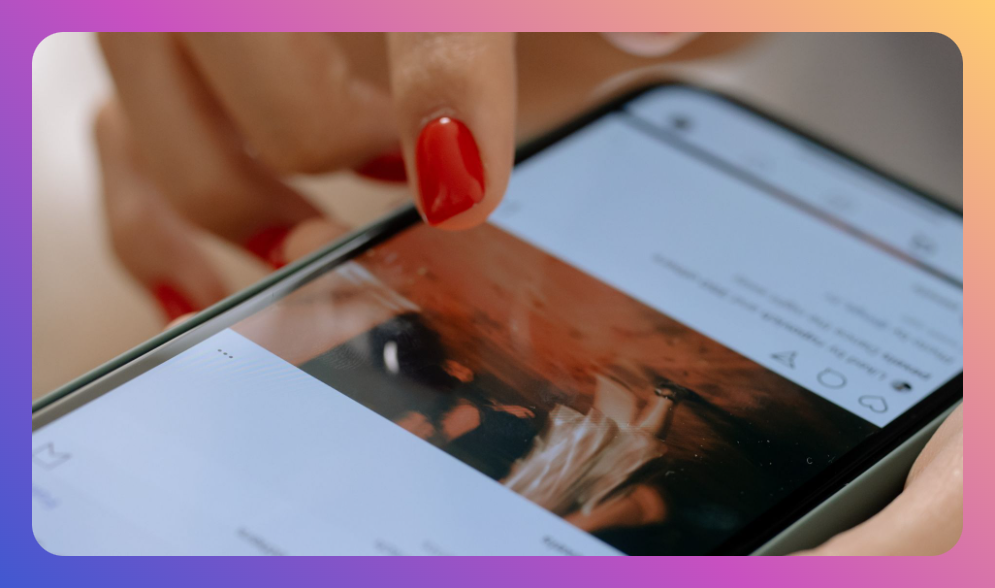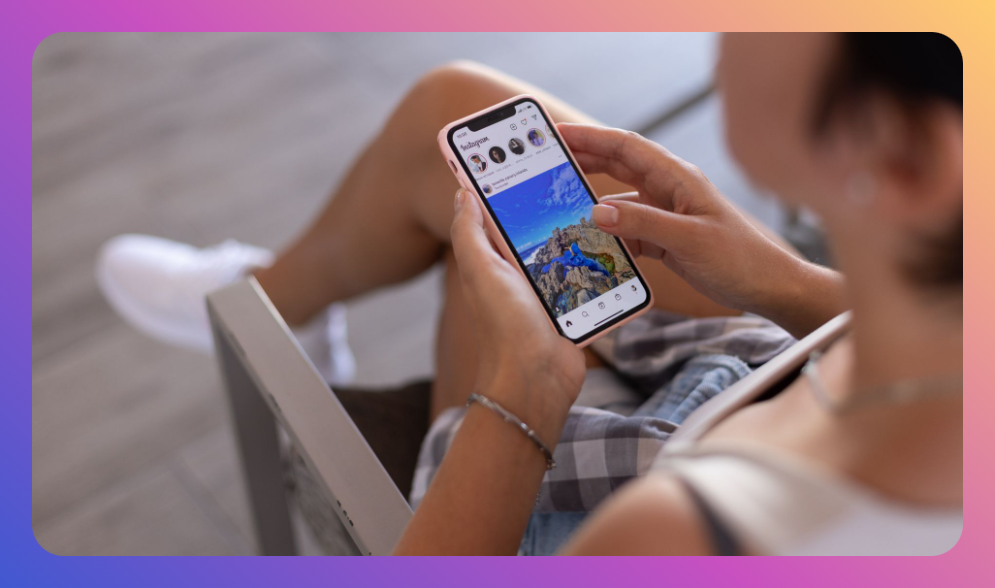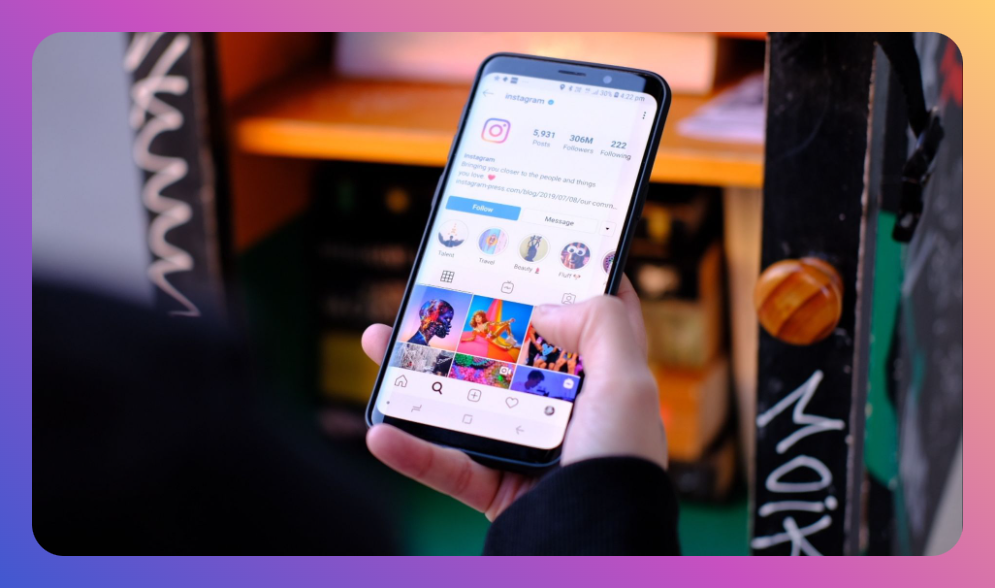With over 500 million Instagram Stories shared daily, capturing your audience's attention has become increasingly essential. Whether you're an influencer, a business, or just someone eager to share life snippets, learning how to add more than one photo to Instagram Story can elevate your storytelling game. This guide will walk you through the process, provide practical tips, and highlight creative strategies to engage your followers like never before.
You'll Learn:
- Why adding multiple photos matters
- Step-by-step methods to add more than one photo to Instagram Story
- Creative tips for using multiple photos
- Tools to enhance story creation
- FAQs about Instagram Stories
Why Adding Multiple Photos Matters
Stories offer a dynamic and engaging way to connect with your Instagram audience, revered due to their ephemeral nature and creative potential. Snapshots of moments strung together as a narrative create a richer and more authentic insight into your life or brand. The ability to add more than one photo to Instagram Story is essential, increasing engagement rates and ensuring a cohesive story flow. Research even shows that users who engage with branded Instagram content spend, on average, 37% more time viewing the story compared to individual posts.
How to Add More Than One Photo to Instagram Story: Step-by-Step Guide
Embrace multimedia storytelling with these techniques for sharing multiple photos within your story:
Using the Instagram App
- Open Instagram: Launch the app and navigate to the home screen.
- Access the Story Camera: Swipe right from the feed or tap the "+" icon at the top to open the story camera.
- Select the Photo Layout: Tap the "Layout" icon on the left side of the screen. This option lets you combine several photos into a single image using various grid options.
- Add Photos: Choose up to six photos from your camera roll for the layout. You can adjust and reposition each in the grid.
- Edit Your Layout: Apply Instagram's creative tools like stickers, GIFs, or text enhancements.
- Share Your Story: Once satisfied with your creation, tap “Your Story” to share with your audience.
Using 'Upload Multiple'
- Go to Your Story: Open the story camera view as before.
- Select 'Upload Multiple': Tap the gallery icon and then tap 'Select Multiple' at the top right.
- Choose Your Photos: Pick the photos you wish to add, ensuring to maintain sequence and thematic relevance.
- Arrange and Edit: Reorder or edit photos as necessary before adding text or filters.
- Post Your Sequence: Finally, tap ‘Next’ to publish your series to your story.
Creative Tips for Using Multiple Photos
Now that you know how to add more than one photo to Instagram Story, here are some strategies to make your stories shine:
- Storytelling: Use each photo or sequence to build on your narrative. Begin with a hook, unfold details in steps, and close with a call-to-action or summary.
- Themes and Patterns: Maintain thematic consistency. For instance, photograph street food from several travels and create a ‘global street food’ story.
- Engagement Tools: Utilize polls, quizzes, or questions to interact with your viewers and gather insights or feedback.
- Time-based Stories: Chronicle events that unfold over time, such as a concert or a day on the beach.
Tools to Enhance Story Creation
While Instagram provides robust in-app features, third-party tools can elevate your story:
Canva
- What It Offers: User-friendly design tool with customizable templates for Instagram Stories.
- Why It's Great: Lets you integrate multiple images, text, and creative accents with ease.
- Use Case: Creating a visually cohesive brand story using templates and brand kits.
Unfold
- What It Offers: Creative and minimalistic design templates.
- Why It's Great: Perfect for organizing multiple photos aesthetically in a narrative flow.
- Use Case: Designing a styled story series with thematic templates for events or product launches.
Adobe Spark
- What It Offers: Feature-rich tool with seamless integration across devices.
- Why It's Great: Its extensive photo-editing options allow for creating rich and dynamic story content.
- Use Case: Crafting professional-level story visuals for corporate branding or marketing.
FAQs About Instagram Stories
How do I add music to multiple photos on Instagram Story?
Simply tap the sticker icon post-photo selection, choose the music sticker, search for your track, and place it on your story. Customize track duration and alignment as needed.
Can I rearrange the order after uploading multiple photos?
Yes, during the selection step, you can reorder your photos by tapping and holding each to rearrange before finalizing your story.
Why can't I add more than 10 photos to a story?
Instagram limits multiple uploads to 10 photos per story to ensure optimal loading times and user interaction pace. Consider splitting larger narratives into separate story segments for seamless viewing.
Can I still edit a photo after selecting ‘Upload Multiple’?
After selecting multiple photos, basic adjustments like cropping or rotating are possible. However, individually applying filters requires manual selection during arrangement.
Summary
Leveraging the full potential of Instagram Stories by mastering the technique of adding multiple photos is both a practical and artistic advantage. You start by utilizing native methods within Instagram and then exploring external creation tools for extra flair. Focus on narrative cohesiveness, creative elements, and engaging calls that resonate with your audience. These methods, once mastered, transform your storytelling, creating an immersive and dynamic offering for your feed's visitors.
Incorporating these detailed insights on how to add more than one photo to Instagram Story can significantly enhance your storytelling prowess. Whether you’re showcasing a personal adventure or a branded journey, each addition multiplies viewer interest and interaction. Embrace these tools and tips, and watch your story engagement grow.
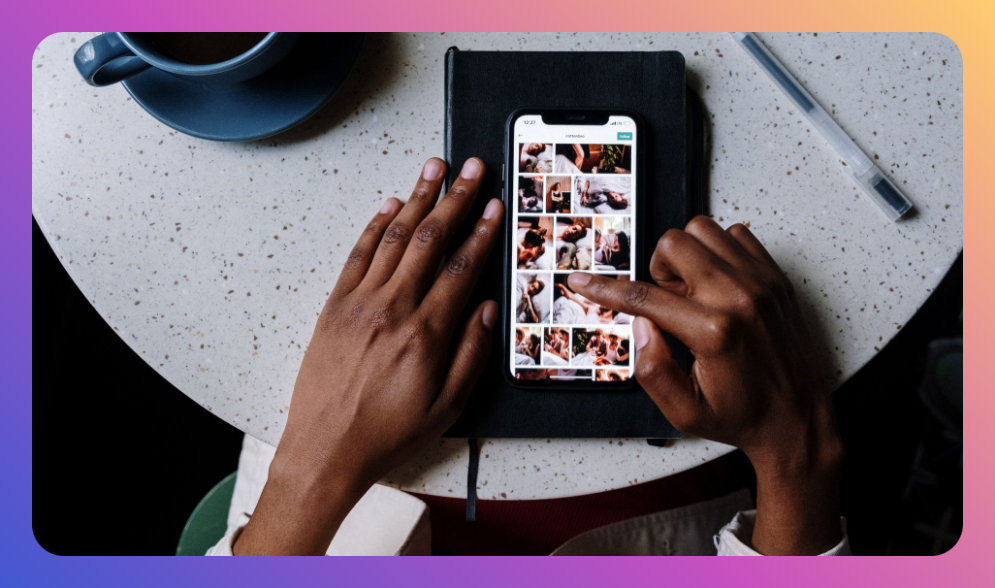
![How to Add Music to Instagram Post [5 Methods] how to add music to Instagram post](https://instahero24.com/wp-content/uploads/2024/08/fabpic-60.png)