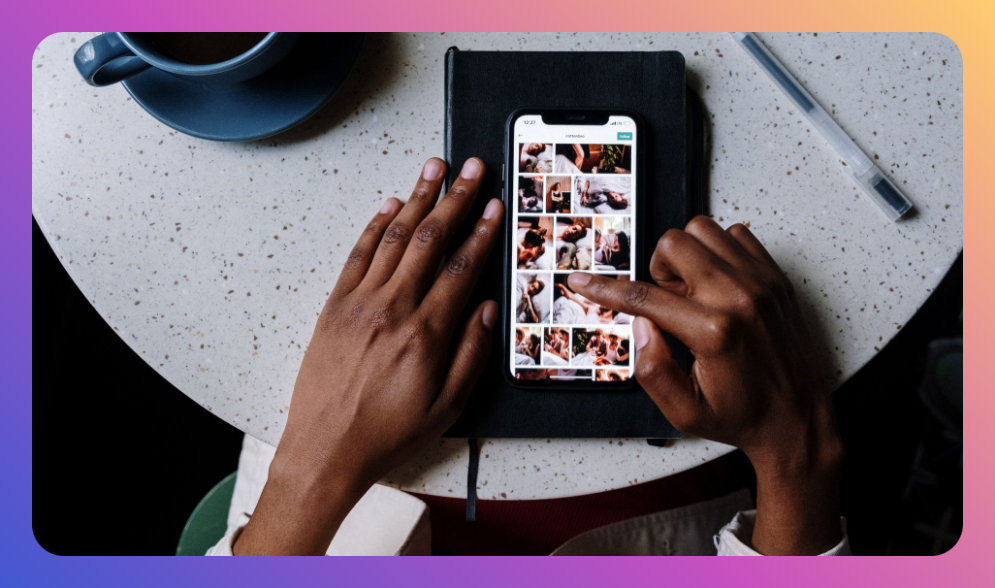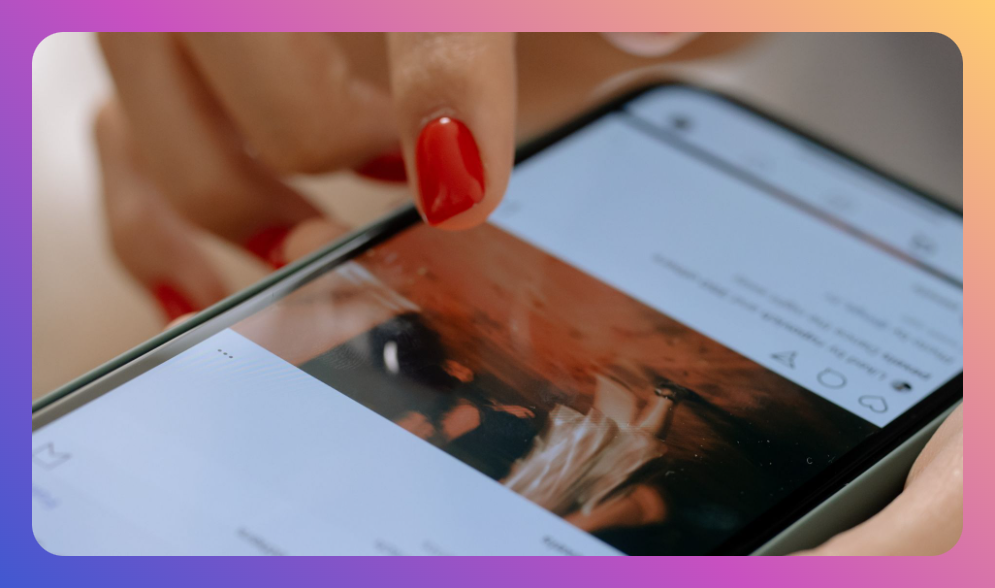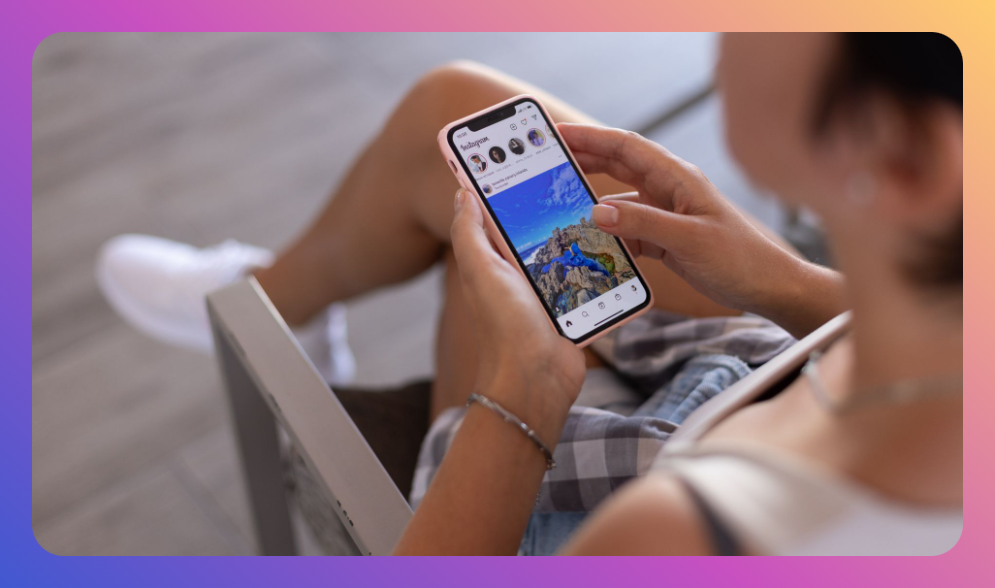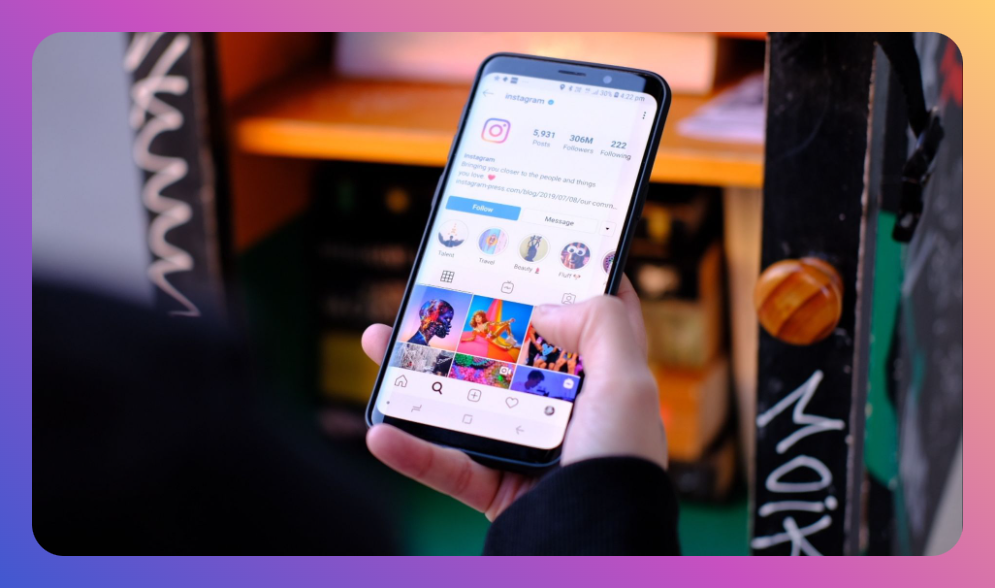Scrolling through Instagram, you see beautifully curated Stories showcasing multiple images in a seamless, engaging sequence. You might wonder, how do they do that, and more importantly, how can you do it too? Many users feel challenged by the platform's limitations when it comes to uploading multiple images to a single Story post. Mastering how to add multiple pictures to one Instagram story can significantly elevate your content strategy by boosting engagement and creativity.
You’ll learn:
- How to add multiple pictures manually within Instagram.
- Top apps and tools for creating multi-image Instagram Stories.
- Step-by-step guides tailored for beginners and experienced users.
- Creative tips for maximizing story impact.
- FAQs about adding multiple pictures to Instagram Stories.
Why Add Multiple Pictures?
First, let’s explore why adding multiple pictures in a single Instagram Story is beneficial. Engaging your audience with dynamic narratives or sequences improves content interaction rates. Whether you’re a brand looking to showcase a portfolio, a travel enthusiast sharing trip highlights, or simply want to narrate a visual story, leveraging multiple images enriches the viewer experience.
Method 1: Native Instagram Story Feature
Instagram provides a straightforward method for adding multiple pictures:
- Step 1: Open Instagram and tap the plus icon at the top.
- Step 2: Select 'Story' from the options.
- Step 3: Choose the photo icon on the bottom left of the screen to open your gallery.
- Step 4: Look for the option to 'Select Multiple' (some devices might display it as an icon of stacked images at the bottom right).
- Step 5: Select the images you want by tapping on them in sequence. Instagram app will number them automatically as you select.
- Step 6: Tap 'Next' to proceed. Here you can arrange and edit each photo using Instagram’s tools, adding text, music, or stickers.
- Step 7: Post your Story for your audience to engage with.
This method is most useful if you need a quick, no-fuss approach using only Instagram's built-in functionalities. However, it limits creativity and customization due to lesser control over layout and design.
Method 2: Third-Party Tools and Apps
For more customization, several third-party apps support adding multiple images to one Story:
Canva
Canva offers an intuitive drag-and-drop interface with pre-designed Instagram Story templates, allowing you to create a collage or sequence in more styles:
- Step 1: Open Canva and select Instagram Story dimensions.
- Step 2: Browse available templates or start from scratch for more control.
- Step 3: Upload your images to Canva and position them on the canvas as desired.
- Step 4: Use Canva’s design elements, text options, and animations to polish and enhance each frame.
- Step 5: Download your finished Story and upload it to Instagram.
Advantages: Full creative control with access to an extensive library of design components.
Adobe Spark
Adobe Spark is another excellent tool for crafting engaging Stories:
- Step 1: Log in to Adobe Spark and create a new project with an Instagram Story layout.
- Step 2: Add your photos by dragging them into pre-set templates, or customize layouts to fit more images.
- Step 3: Personalize with text, filters, or animated transitions.
- Step 4: Once satisfied, download your project and share it on Instagram.
Adobe Spark vs Canva: While Canva offers broader template choices, Adobe Spark delivers more robust animation capabilities—ideal for movie-like storyboards.
Best Practices for Impactful Instagram Stories
Creating appealing Stories involves more than just uploading photos. Here are key tips:
- Narrative Coherence: Ensure your images tell a cohesive story, each acting as a chapter or highlight point.
- Design Consistency: Stick to a theme using consistent filters, colors, and fonts.
- Audience Interaction: Use Instagram's engagement features, such as polls, questions, or slide bars, to prompt audience feedback.
- Story Preview: Preview your story sequence to avoid overlaps or mismatched flows.
FAQ
Q1: Can I add videos along with pictures in a single Story?
Yes, videos can be mixed with photos. Follow the same steps to select or arrange video files between images.
Q2: Are third-party apps like Canva and Adobe Spark free?
Both offer free and paid tiers. Free versions provide ample functionality, but premium features unlock additional tools and assets.
Q3: How many pictures can I add to one Story using Instagram’s select multiple feature?
You can add up to 10 images in a single sequence using Instagram's 'Select Multiple' feature.
Q4: Will adding too many graphics slow my Story down or reduce quality?
While modern phones and apps optimize for speed, adding excessive elements or HD images can impact loading time or degrade image quality.
Q5: How can I track which Stories perform best with my audience?
Use Instagram analytics available for business accounts to monitor Impressions, Reach, and Audience Interactions to refine strategy.
Summary
To summarize, understanding how to add multiple pictures to one Instagram Story can elevate your storytelling, whether by using Instagram’s native features or turning to third-party applications like Canva and Adobe Spark for enhanced creative control. Variety in images or videos, consistency in design, and engagement features enrich the viewer experience and can significantly boost your content’s appeal and reach. Experiment with these techniques, analyze what resonates with your audience, and watch your story engagement soar.
![How to Add Music to Instagram Post [5 Methods] how to add music to Instagram post](https://instahero24.com/wp-content/uploads/2024/08/fabpic-60.png)