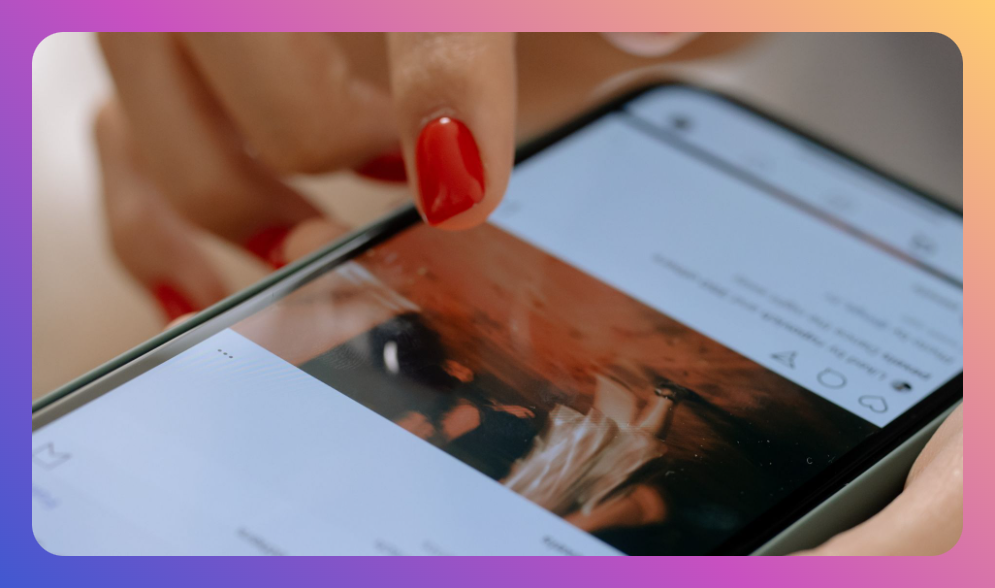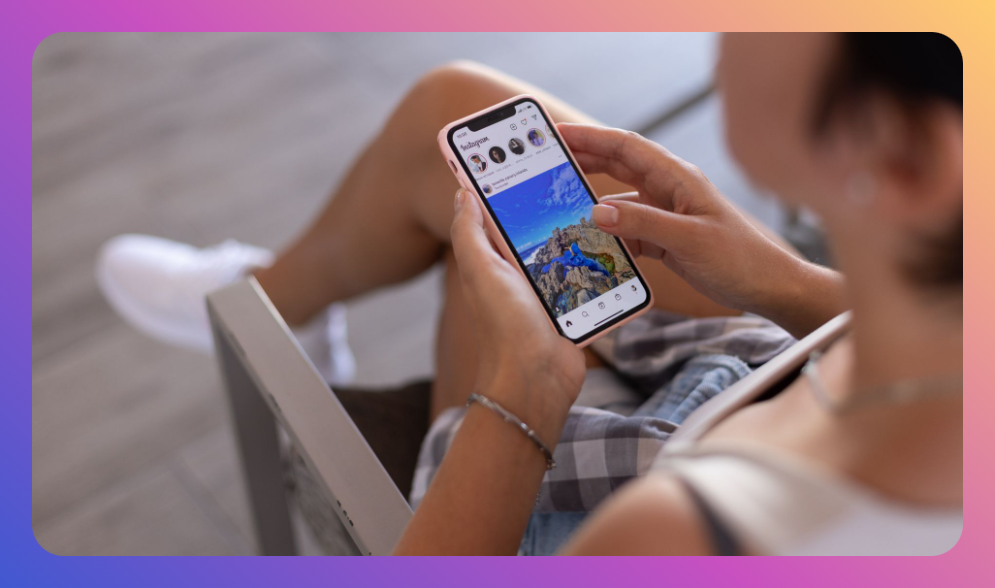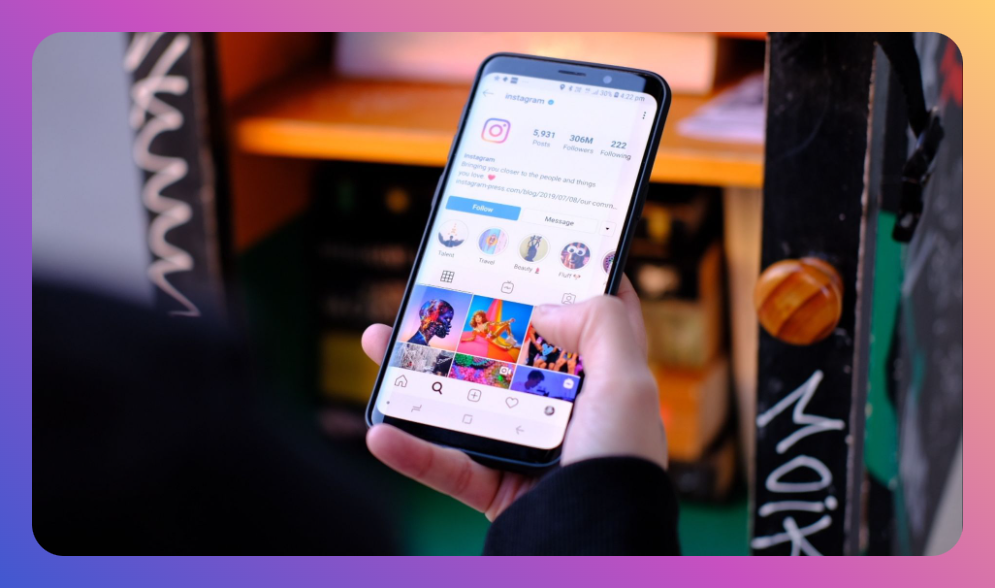Crafting the perfect Instagram Story involves more than just great photos or catchy captions; aesthetics matter greatly, and a well-chosen background color can make your story pop. Yet, many users struggle to figure out how to change the background color on Instagram Story. This can lead to stories that fail to catch the eye or properly highlight the content. In this guide, we'll focus on effective ways to switch that background to something that complements your message and style. We’ll also delve into some of our top picks for external tools and tricks to optimize your Instagram storytelling experience.
You’ll learn:
- The step-by-step process to change the background color on Instagram Story
- Tools and apps for enhanced customization
- Creative tips and real-world examples
- Common mistakes and how to avoid them
- FAQs surrounding Instagram background changes
Why Background Color Matters
The background color of your Instagram Story acts as a frame for your content. It sets the tone, enhances the visuals, and can even influence the mood of the story. A well-chosen color can highlight key elements of your story and draw attention to what matters most. On the other hand, a poorly chosen color might distract or overwhelm viewers, failing to deliver your intended message.
How to Change the Background Color on Instagram Story: Method 1
Instagram itself offers some basic options to change the background color without needing third-party tools. Here’s a straightforward method:
-
Open Instagram Stories: Swipe right from your Instagram feed or tap your profile picture.
-
Select Your Image or Video: Either capture a new photo/video or choose an existing one from your gallery.
-
Enter Edit Mode: Tap the drawing tool icon located at the top of the screen.
-
Choose a Color: At the bottom of the screen, select a color from the palette. You can swipe through to see more options.
-
Apply the Background: Tap and hold the screen to apply this color to the entire background. The image/video becomes a sticker overlay allowing the color to show through as a background.
-
Adjust Stickers and Text: If necessary, rearrange any stickers or text to enhance their visibility against the new background.
Example:
A travel blogger might select a vibrant sky-blue background for their Instagram Story about beach adventures to complement the ocean hues.
How to Change the Background Color on Instagram Story: Method 2 with Text Story
Another native method for changing the background involves text-based stories:
-
Create a Text Story: Instead of adding an image, start your story by selecting the 'Create' option.
-
Select Background: Swipe left to change to the color palette. Choose a color that suits your message or theme.
-
Add Text: After setting your background, type your intended message, modifying fonts and styles to fit the overall aesthetic.
-
Post the Story: Once satisfied, share the story with your followers.
Example:
Businesses promoting a sale or special event can benefit from using a bold red background with white text to capture attention immediately.
Advanced Customization with Third-Party Apps
For those desiring more customization options, several apps can create intricate backgrounds with textures, gradients, or unique patterns. Here are some top picks:
1. Canva
Canva offers an extensive range of design tools. You can create Instagram Story templates, including customized backgrounds.
-
Pros: Free version available; offers a broad array of templates and color palettes.
-
Cons: Requires time to learn the interface for complex designs.
2. Over
An app specifically designed for storytelling, Over provides additional tools such as blending modes and an exceptional selection of fonts and graphics.
-
Pros: Intuitive interface; ideal for detailed and layered effects.
-
Cons: Subscription required for full access to premium features.
3. Unfold
Unfold offers various templates that allow users to seamlessly integrate their content into pre-designed themes.
-
Pros: Simple and elegant designs.
-
Cons: Limited free templates.
Example:
Using the Canva app, users can create a story with a gradient background, blending cool blues and greens that evoke tranquility and depth.
Tips for Choosing the Right Background Color
-
Match the Mood: Opt for colors that align with the mood. Warm tones like reds and oranges provoke excitement, whereas cool tones like blues and greens can convey calmness.
-
Consider Branding: For businesses and influencers, staying consistent with branding colors can maintain brand identity.
-
Think About Visibility: Ensure your text and imagery are legible against the chosen background.
Potential Pitfalls and How to Avoid Them
Avoid these common mistakes when altering your Instagram Story background:
-
Overwhelming Colors: Avoid neon or overly bright colors that overpower the story's content.
-
Poor Contrast: Ensure adequate contrast between text and background to maintain readability.
-
Inconsistent Themes: Strive for a consistent color scheme throughout all your stories to avoid a disconnected viewing experience.
FAQ
How do I select custom colors for my Instagram Story background?
To choose custom colors, press and hold on a preset color in the palette to open a broader spectrum. You can then drag your finger to select the exact shade you desire.
Can I change the background color after posting a story?
No, you cannot change the background color after a story is posted. You would need to delete the story, edit it, and then repost it.
Does changing the background affect story reach?
While changing the background color doesn’t directly affect reach, an appealing and strategically chosen background can increase viewer engagement, potentially improving reach.
Are there any colors I should avoid using?
Avoid colors that clash with your content or cause visual strain, such as excessive use of neon colors.
Is it possible to use an image as a background?
While Instagram doesn't allow setting an image as a direct background, you can design a background image using tools like Canva and upload it to your story.
Summary
- Change the background color on Instagram Story using Instagram’s native tools or third-party apps.
- Utilize apps like Canva, Over, and Unfold for advanced customization.
- Choose colors that enhance and complement your content.
- Avoid common pitfalls such as poor contrast and overwhelming color choices.
- Regularly update your skills and app tools to stay on trend with engaging and visually stunning stories.
Changing the background color of your Instagram Story can significantly enhance your content’s engagement rates and aesthetic value. By mastering both Instagram's built-in features and utilizing powerful external tools, you can create captivating stories that resonate with your audience. Feel empowered to experiment, analyze your audience’s preferences, and adjust your strategies accordingly.
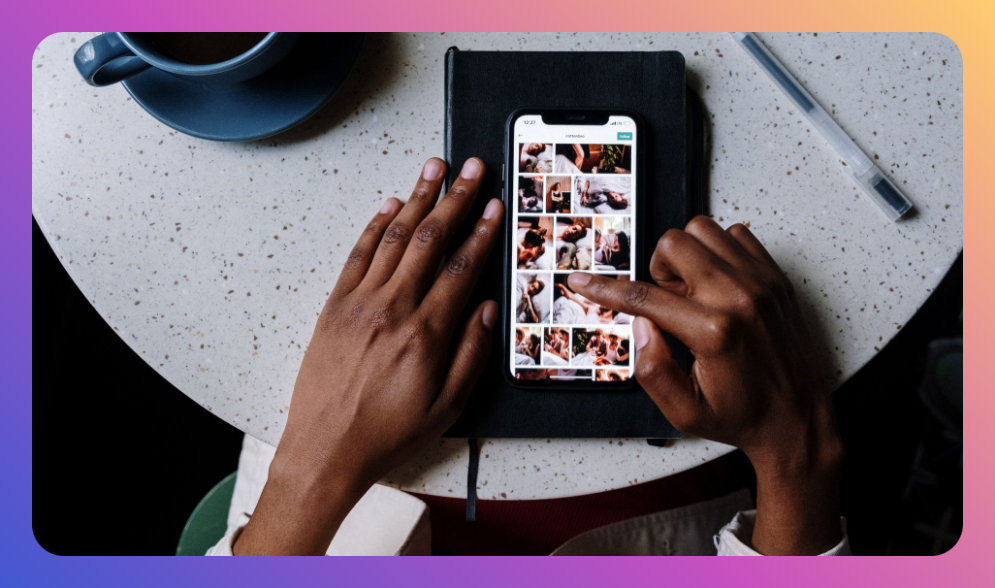
![How to Add Music to Instagram Post [5 Methods] how to add music to Instagram post](https://instahero24.com/wp-content/uploads/2024/08/fabpic-60.png)