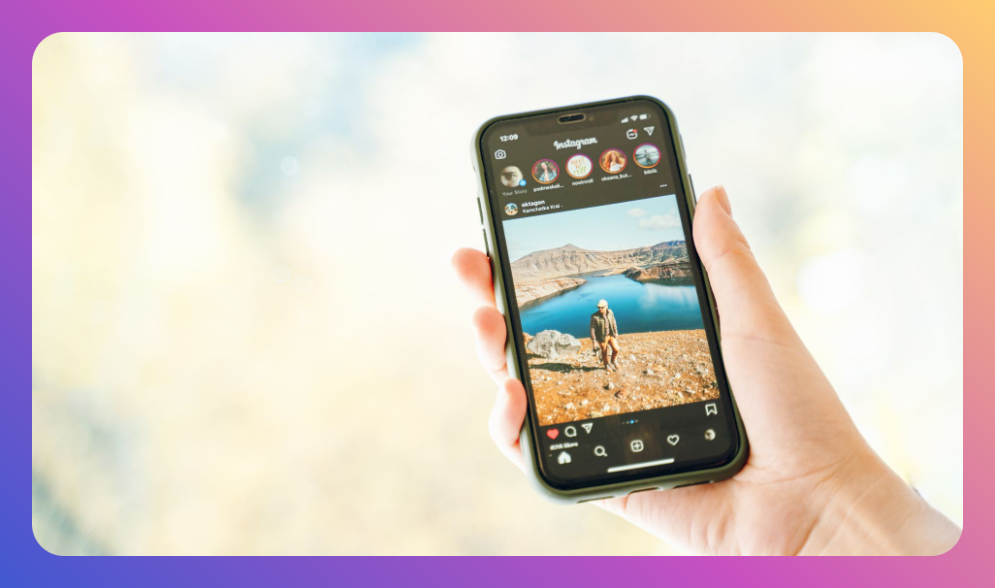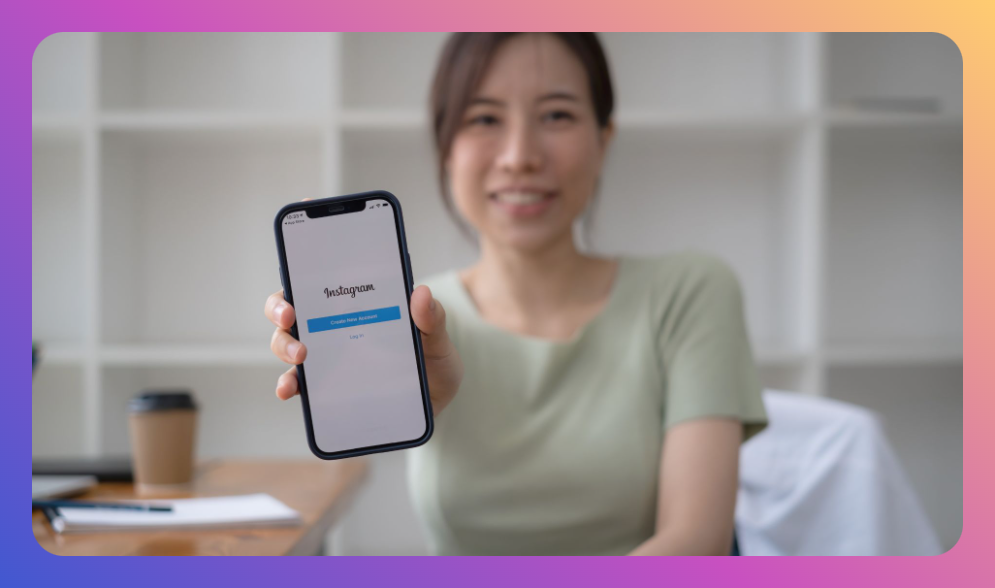If you’re an Instagram enthusiast, you know the app plays a significant role in your daily routine. Whether you’re posting, scrolling, or just keeping up with the latest trends, Instagram can consume a lot of time and data. But did you know that Instagram also stores temporary files and cache data that can take up valuable storage space on your device? In this guide, we will walk you through how to clear Instagram cache on both iOS and Android devices, so you can free up space, improve your app’s performance, and enjoy a smoother Instagram experience.
What Is Instagram Cache?
Before diving into how to clear Instagram cache, it’s important to understand what the cache actually is. Instagram cache is a collection of temporary files stored on your device that helps the app load content faster. These cached files include images, videos, and other data that the app temporarily saves to speed up loading times when you revisit certain profiles or posts.

While the cache can be beneficial by making your Instagram experience faster, it can also lead to storage space issues over time. If you’re noticing slow loading times, lagging, or your device is running low on storage, it might be time to clear Instagram’s cache.
Why Clearing Instagram Cache Is Important
Clearing Instagram cache is not only about freeing up storage space; it’s also about enhancing the overall performance of the Instagram app. Over time, cached files accumulate and can slow down the app, leading to delays and glitches. Moreover, clearing the cache can help you refresh the app’s content, which can be helpful if you encounter outdated posts or errors.

Regularly clearing cache on Instagram can also help protect your privacy. Cache data often includes information related to your Instagram search history, which means clearing it can prevent others from seeing what you’ve been searching for on the platform. Clearing the cache is a good practice for anyone serious about maintaining their device’s performance and keeping their Instagram experience fresh and fast.
How to Clear Instagram Cache on iOS Devices
If you’re using an iPhone, clearing the cache on Instagram is straightforward but slightly different compared to Android devices. iOS does not have a direct “clear cache” option for individual apps like Android does, but you can still manage the cache through some effective workarounds.
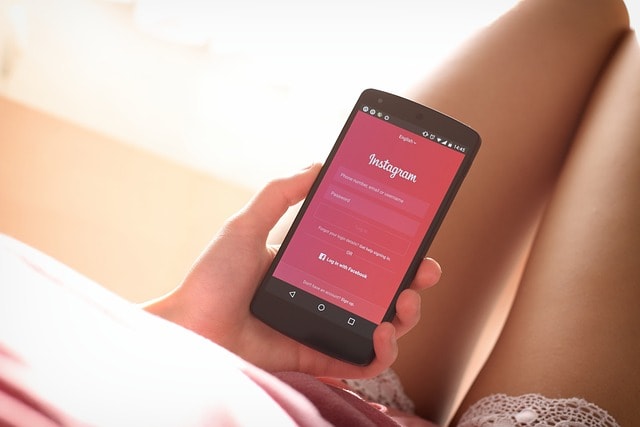
Here’s how:
Offloading the Instagram App
One way to clear Instagram cache on an iOS device is by offloading the app. Offloading the app essentially removes the app itself but keeps your data intact. When you reinstall the app, the cache will be cleared, but your Instagram account and all your data will remain as they were. Follow these steps:
- Open the Settings app on your iPhone.
- Tap on “General,” then select “iPhone Storage.”
- Scroll down to find Instagram in the list of installed apps and tap on it.
- You’ll see an option to “Offload App.” Tap it. This will delete the app but retain its documents and data.
- Once the app is offloaded, tap “Reinstall App.”
After reinstalling the app, the cache will be cleared, and you should notice improvements in performance.
Deleting and Reinstalling the Instagram App
Another method to clear Instagram cache on iOS is by simply deleting and reinstalling the app.
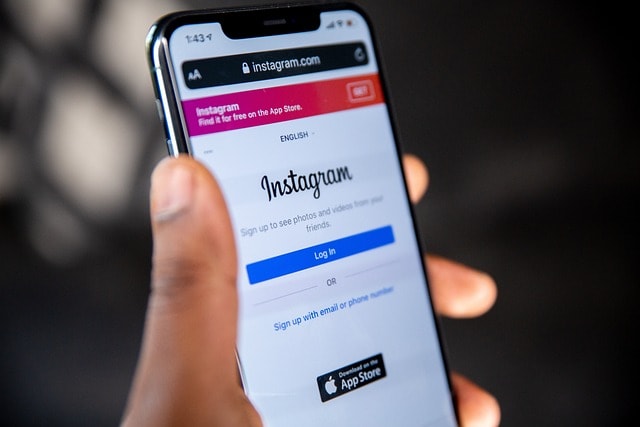
This will remove all the cached files along with the app itself. Here’s how you can do it:
- Find the Instagram app on your home screen.
- Press and hold the app icon until a menu appears.
- Tap on “Delete App” and confirm the action.
- Go to the App Store, search for Instagram, and reinstall it.
This method ensures that all cached files are cleared, giving you more storage space and improving the app’s performance.
How to Clear Instagram Cache on Android Devices
Clearing Instagram cache on Android is a bit more direct. Android allows users to clear the cache of individual apps without the need to delete or reinstall the app entirely.
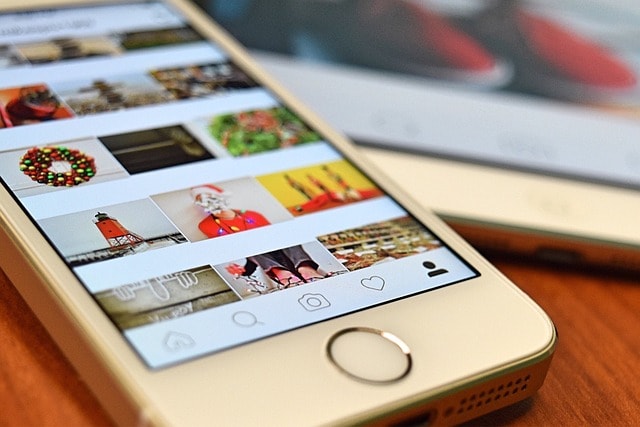
Here’s how to do it:
- Open the Settings app on your Android device.
- Scroll down and tap on “Apps” or “Application Manager,” depending on your device.
- Find Instagram in the list of installed apps and tap on it.
- Tap on “Storage.”
- You’ll see two options: “Clear Cache” and “Clear Data.” Tap on “Clear Cache.”
This process will clear only the cache, not your Instagram account or app data, ensuring that you won’t lose any information.
Clearing Data and Cache
If clearing just the cache doesn’t seem to resolve the performance issues, you can also clear data. However, be aware that clearing data will reset the app, meaning you’ll need to log back into your Instagram account, and your app settings will revert to default.

Here’s how:
- Follow the same steps as above to find Instagram in the “Apps” or “Application Manager” section of your Android device’s settings.
- Tap on “Storage.”
- Instead of just tapping “Clear Cache,” select “Clear Data.”
By doing this, both the cache and data are cleared, and the app will behave as if it has been freshly installed. This method is effective if you’re experiencing significant issues with the app.
Additional Tips to Manage Instagram Cache and Storage Space
Besides clearing Instagram cache, there are several additional steps you can take to manage your device’s storage and improve Instagram’s performance:
Clear Instagram Search History
The Instagram search history can take up space and slow down the app. To clear your search history:
- Open the Instagram app and go to your profile.
- Tap the three lines in the top right corner.
- Select “Settings” and then “Security.”
- Under “Search History,” tap “Clear Search History.”
Clearing your search history helps declutter the app and might even improve loading times.
Manage Cache on iPhone and Android Devices
For iOS devices, managing cache involves either offloading the app or deleting and reinstalling it. For Android devices, clearing the cache directly through the Settings app is a quicker option. However, always keep an eye on how much space Instagram and other apps are consuming. Regularly checking your storage can help prevent issues before they become problematic.
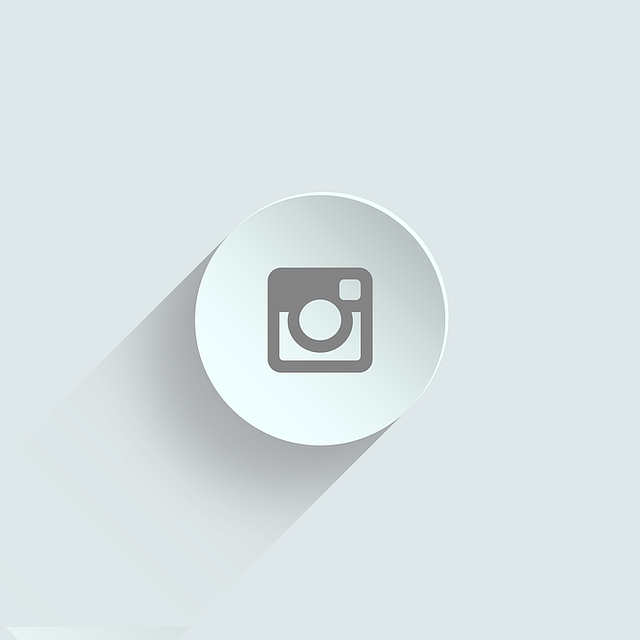
Be Mindful of Other Apps
Other apps on your device also store cache data, which can collectively take up a significant amount of storage. Regularly clearing the cache of apps you use frequently, such as social media or content-heavy apps, is a good practice to maintain your device’s health.
Expert Comment
“Clearing your Instagram cache regularly is crucial for optimizing the performance of your device, especially if you’re someone who uses Instagram daily for creating content. Temporary data can pile up over time, leading to slower loading times and reduced storage space. When you tap the settings icon on your device, navigating to storage and clearing the cache can make a significant difference. If you’re struggling with space, remember that clearing the IG cache will free up more space without affecting your essential data.
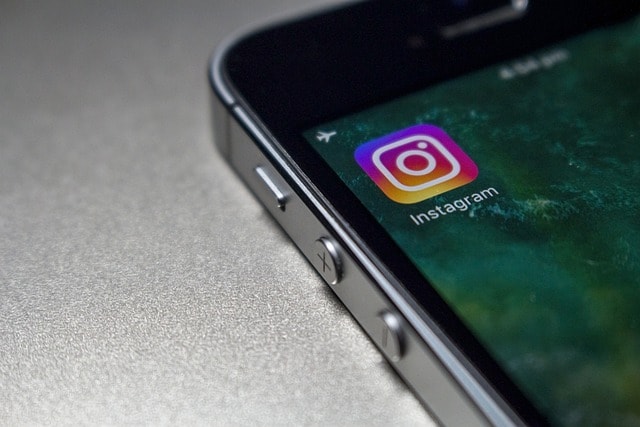
On iPhones, for example, you can offload the app, and on Android, you’ll find that clearing the cache is a simple process. Just ensure that when the slider appears and you tap ‘Clear Cache,’ it’s the right option for you. For those using the app for content creation, keeping your Instagram profile and device free from unnecessary files is key to maintaining smooth performance. If your device slows down or freezes, a quick reboot by pressing the power button can also help reset things. It’s a simple step, but one that’s often overlooked.”
– Alicia Rivera, Social Media Performance Expert
Conclusion: Regularly Clearing Cache for a Better Instagram Experience
Clearing Instagram cache is an essential step to maintaining a smooth and enjoyable experience on the app. Whether you’re using an iOS or Android device, the process can free up storage space, improve performance, and reduce loading times. By regularly managing cache data and being mindful of your device’s storage, you can ensure that Instagram continues to function optimally with clear IG cache in upper right corner loading time.
Remember, clearing cache is not a one-time task. With the constant use of Instagram, cached files will accumulate again over time. Make it a habit to clear cache periodically, especially if you notice slower loading times or experience any issues with the app. With these steps in hand, you’re now equipped to tackle Instagram cache on your device and enjoy a better overall performance instead of delete app or offload app.
By following the tips outlined above, you’ll have learned how to clear Instagram cache effectively on both iOS and Android devices, ensuring you get the most out of your Instagram experience while keeping your device running smoothly.