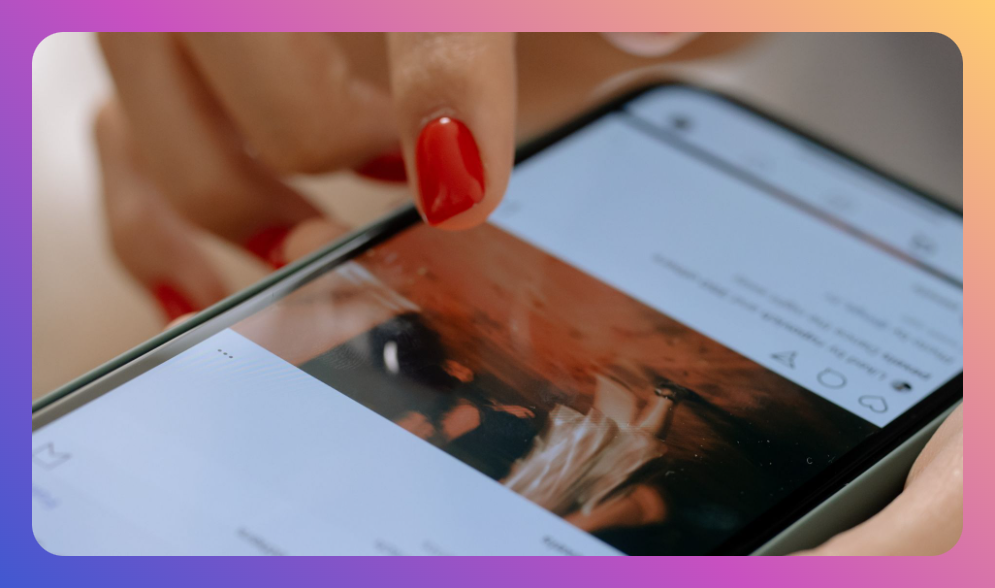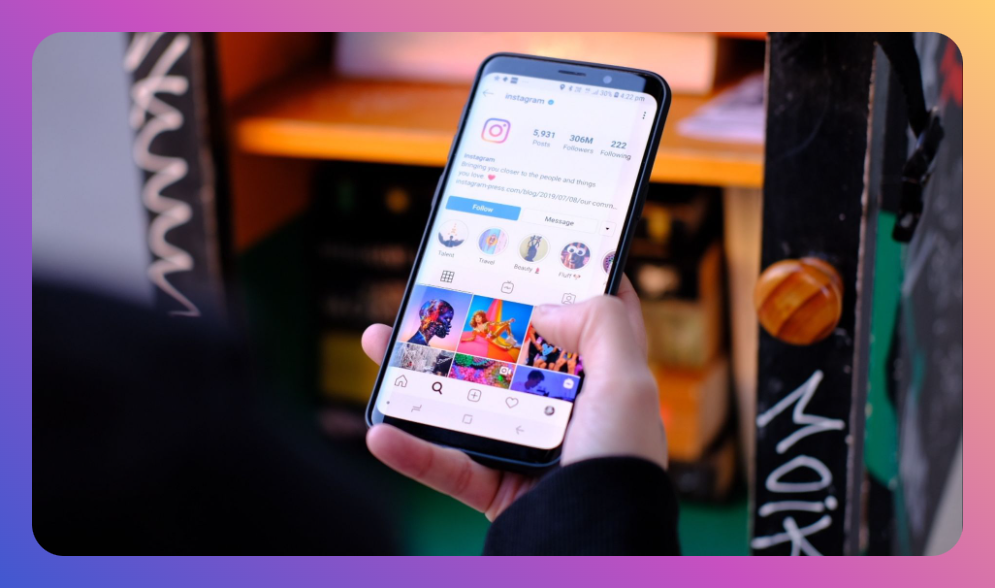Imagine sending a message on Instagram in a moment of haste, only to realize it contains an error or was sent to the wrong person. The unease that follows is a common experience for many users, bringing with it a desire to erase the message—not just from your device but from the recipient's as well. If you've been in this situation, you're likely keen on discovering how to delete messages on Instagram from both sides. This guide presents comprehensive steps and tools to help you maintain your digital privacy and ensure your communication remains under your control.
You’ll Learn:
- Step-by-step process to delete Instagram messages from both sides
- Tools and features available on Instagram for message deletion
- Importance of quick actions and timing
- FAQs related to message deletion on Instagram
The Basics of Message Deletion on Instagram
Before diving into the specifics of how to delete messages on Instagram from both sides, understand that Instagram offers a feature called "Unsend". This feature allows you to remove a message that you’ve sent in a direct chat before or after it has been read by the recipient. However, timing is crucial; the sooner you act, the better your chances of ensuring it disappears from both ends.
How to Use Instagram’s Unsend Feature
The process of deleting messages on Instagram using the Unsend feature is straightforward. Here’s a simple step-by-step guide:
-
Open Instagram and Navigate to Direct Messages: Start by opening your Instagram app. Tap on the paper airplane icon in the top right corner of your home screen to access your Direct Messages.
-
Select the Conversation: Find and select the conversation containing the message you want to delete.
-
Locate the Message: Scroll through the conversation to find the specific message you wish to delete.
-
Hold Down the Message: Press and hold the message until a menu appears.
-
Tap “Unsend”: From the options that appear, tap “Unsend”. The message will disappear from both your chat and the recipient’s.
-
Confirmation: You will receive a confirmation that your message has been unsent.
Effective Strategies for Using Unsend
While Instagram’s Unsend feature is useful, it's not foolproof. Here are strategic tips to maximize its effectiveness:
-
Act Quickly: The faster you unsend a message, the better. Before the recipient opens the chat is ideal.
-
Send Proofread Messages: Minimize errors by double-checking your messages before sending.
-
Use in Urgent Scenarios: Restrict usage of this feature to situations where it's absolutely necessary. Frequent use may alert the recipient to your activity.
-
Notifications: Be aware that Instagram may send a notification, alerting the recipient of a message being unsent, although the specifics of the message are not revealed.
Third-Party Options for Enhanced Control
For those seeking additional control over their Instagram conversations, consider third-party apps designed to manage and delete Instagram messages comprehensively. However, use these carefully to stay within Instagram’s terms and ensure your information remains secure.
Highlighting Tools and Their Benefits
-
Tools for Batch Deletion: Apps like “DM Cleaner” or “Insta Cleaner” allow for batch message deletions. These are particularly useful for decluttering or when dealing with heavy data management.
-
Monitoring Tools: Some apps offer monitoring features that allow you to track whether a deleted message has been acknowledged by another party before deletion.
-
Security Focus: Opt for apps with a high rating and positive reviews that emphasize security and data protection to maintain your privacy.
Timing and Optimization
Timing is an integral part of how to delete messages on Instagram from both sides effectively. Here’s why:
-
Immediate Action: Taking immediate action reduces the risk of the message being seen. The sooner you notice a mistake, the quicker you should act.
-
Leverage Quiet Hours: If possible, delete messages during times when the recipient is least likely to be actively using the app.
-
Considerations for Business Accounts: Business accounts might have customer inquiries where precise communication is vital. Miscommunications can affect business relationships or brand perception.
FAQ Section
Can the recipient still see the message after unsending it?
Unsent messages disappear from the recipient's view. However, if the recipient happened to be viewing the chat during the unsend process, they might have seen it before it vanished.
What if my unsend attempt fails?
If the message remains visible after trying to unsend, check your internet connection and retry. If it still doesn’t work, contact Instagram support for help. Ensure your app is updated, as outdated versions may malfunction.
Are there risks to using third-party apps?
Yes. Be cautious as third-party apps accessing your Instagram account could compromise your privacy and safety, potentially violating Instagram’s terms of service.
Summary of Steps
- Open Instagram, go to Direct Messages.
- Select the conversation, and find the message.
- Press and hold the message, select “Unsend”.
- Use third-party apps judiciously for batch deletions.
- Act quickly for maximum effectiveness.
In conclusion, knowing how to delete messages on Instagram from both sides is invaluable for maintaining privacy and control over digital conversations. Whether for personal use or for business purposes, ensuring that the wrong message doesn’t remain in the wrong hands can safeguard relationships and reputation. By utilizing Instagram’s built-in features and third-party tools cautiously, you can effectively manage your communication within this popular social media platform.
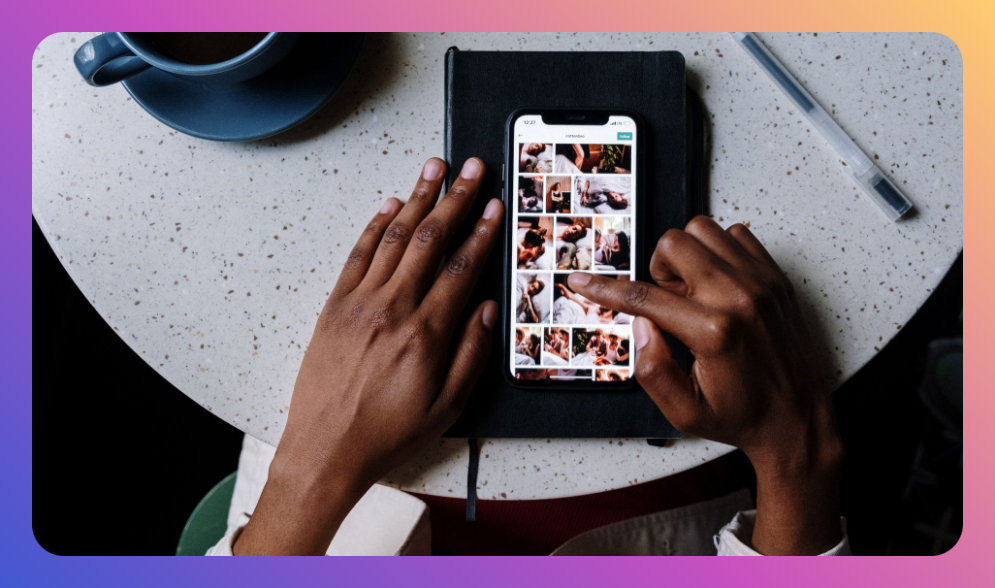
![How to Add Music to Instagram Post [5 Methods] how to add music to Instagram post](https://instahero24.com/wp-content/uploads/2024/08/fabpic-60.png)