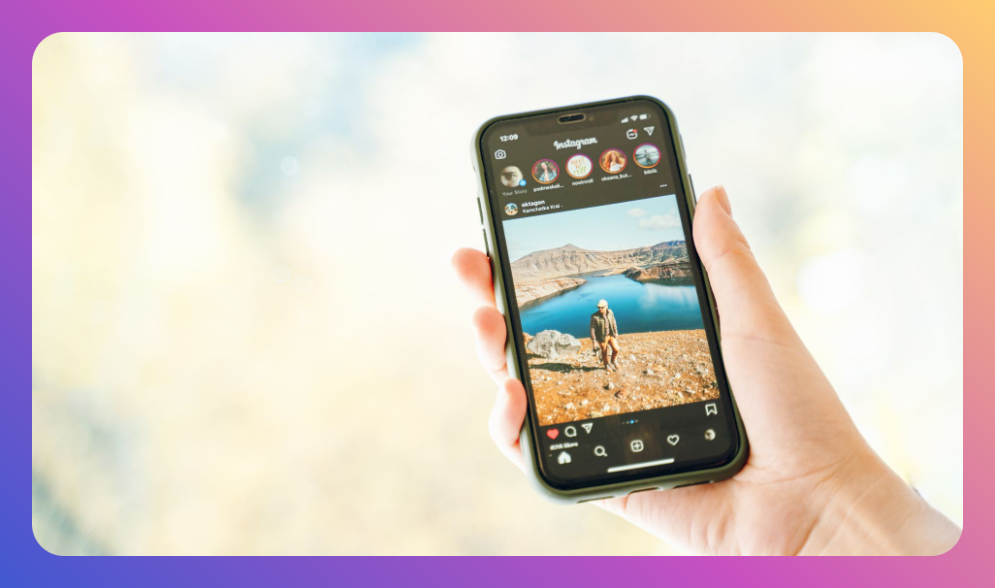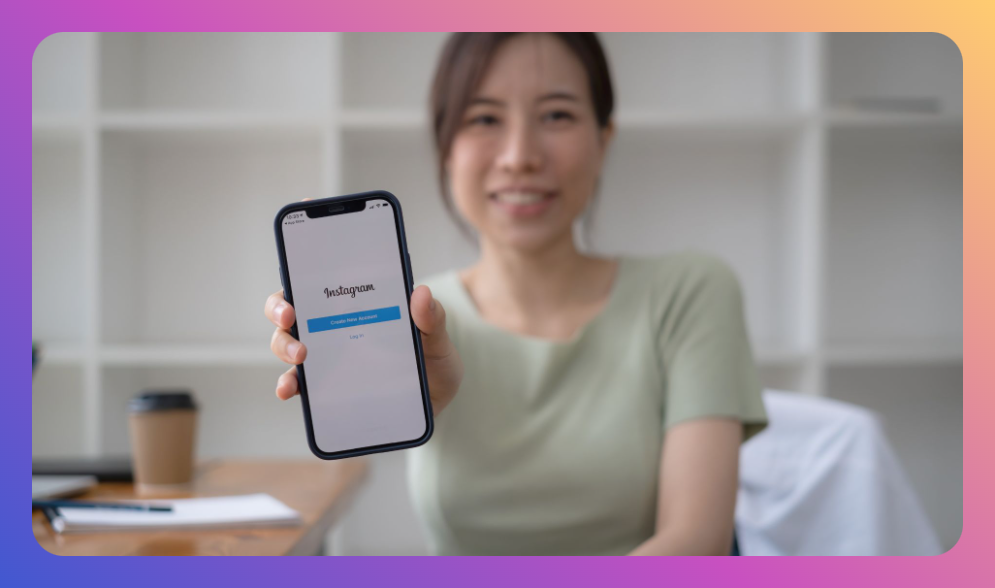Instagram is a platform built on sharing—whether it’s your own photos, videos, or the awesome content created by others. But what happens when you come across an Instagram post that’s just too good not to share? That’s where reposting comes in. Reposting on Instagram is a great way to share relevant content, showcase user-generated content (UGC), and engage with your community. In this guide, I’ll show you exactly how to repost on Instagram, give credit where it’s due, and use this strategy to boost your brand’s presence.
Why Reposting on Instagram is a Game Changer
Reposting Instagram content, especially user-generated content, is a smart move for any brand or individual looking to build an engaged community. Not only does it help fill your Instagram feed with relevant content, but it also encourages interaction with your followers.
When you repost someone else’s Instagram post, you’re giving credit to the original creator, fostering a sense of community, and potentially reaching a broader audience.

Reposting can also be a key part of your digital marketing strategy. Whether you’re sharing testimonials, fan art, or content that aligns with your brand, reposting allows you to curate your feed with valuable, diverse content that keeps your audience engaged.
How to Repost on Instagram: The Basics
There are several ways to repost on Instagram, depending on whether you want to share to your Instagram Stories, feed, or both.

Let’s dive into the different methods you can use to get that content onto your own Instagram account.
1. Reposting to Your Instagram Story
One of the simplest ways to repost on Instagram is by sharing a post directly to your Instagram Story. Here’s how you can do it in just a few steps:
- Open the Instagram App: Start by opening the Instagram app and finding the post you want to repost.
- Tap the Paper Airplane Icon: Beneath the post, you’ll see a paper airplane icon (the same icon used for sending direct messages). Simply tap on it.
- Select ‘Add Post to Your Story’: A pop-up menu will appear with options for sharing. Select “Add Post to Your Story.” This will take the original post and embed it into your Instagram Story.
- Customize Your Story: You can now add text, stickers, or even a call to action. You can also resize the post and move it around on the screen.
- Share to Your Story: Once you’re happy with how your repost looks, tap “Your Story” or “Close Friends” to share it with your followers.
By reposting to your Story, you’re able to share content while giving credit to the original creator, as the post will link back to the original Instagram account.
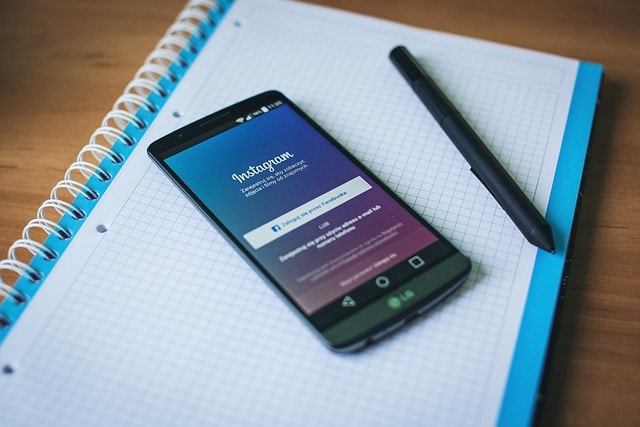
2. Reposting Instagram Content to Your Feed
If you want to repost content directly to your Instagram feed, you’ll need to use a third-party app. Instagram doesn’t have a built-in feature for this, so here’s how you can do it:
- Download a Repost App: There are several repost apps available for both iOS and Android. Some popular ones include “Repost for Instagram” and “Regram.” Download and install one of these apps to get started.
- Copy the Post’s Link: Go to the Instagram post you want to repost, tap the three dots in the top right corner of the post, and select “Copy Link.”
- Open the Repost App: Launch the repost app you’ve downloaded. The app will usually detect the copied link automatically and prepare the post for reposting.
- Add Attribution: One of the key aspects of reposting is giving credit to the original poster. Most repost apps will automatically add an attribution mark or allow you to copy the original caption. Make sure this is enabled before proceeding.
- Customize and Share: You can add filters, text, or make other edits before sharing. Once you’re ready, post the content to your Instagram feed.
This method ensures that you’re properly crediting the original creator while sharing relevant content on your own feed.
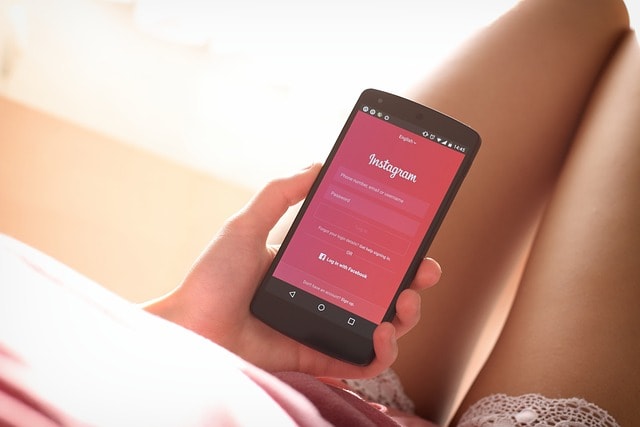
3. The Screenshot Method
If you prefer not to use third-party apps, you can always use the good old screenshot method. Here’s how:
- Take a Screenshot: Find the post you want to repost and take a screenshot of it. Make sure to capture the original creator’s profile picture and username to give proper credit.
- Crop and Edit: Open your camera roll and crop the screenshot to remove any unwanted parts of the screen.
- Create a New Post: Open Instagram, tap the plus sign at the top or bottom of your screen, and select the cropped image from your camera roll.
- Add a Caption and Credit: When writing your caption, be sure to give credit to the original poster by tagging their username. You can also copy the original caption if relevant.
- Share the Post: Once you’re satisfied, share the post to your feed.
While this method is a bit more manual, it’s a simple way to repost content without needing additional apps.
Best Practices for Reposting on Instagram
Reposting on Instagram can be a fantastic way to build your community, but there are a few best practices to keep in mind to ensure you’re doing it right.

1. Always Give Credit
Giving credit to the original poster is crucial. Whether you’re using a repost app or the screenshot method, always include the original creator’s username in your caption or use an attribution mark.
This not only shows respect for the original content but also helps maintain a positive relationship with other Instagram users.
2. Ask for Permission
Before reposting someone else’s content, it’s a good idea to ask for permission. You can do this by sending the original poster a direct message or leaving a comment on their post. Most users are happy to share their content, especially if you’re giving them credit, but it’s always best to check first.
3. Maintain Your Instagram Strategy
While reposting can enhance your feed, make sure it aligns with your overall Instagram strategy. Repost content that resonates with your brand’s voice, values, and aesthetic. This keeps your feed cohesive and ensures that the content you share adds value to your audience.
4. Use Branded Hashtags
Encourage your community to create and share content using your brand’s branded hashtags. This makes it easier for you to find and repost user-generated content that features your products or services. It also fosters a sense of community among your followers.
Case Study: Building an Engaged Community Through Reposting
Let’s take a look at a case study to see how reposting can be a powerful tool in building an engaged community on Instagram.
Imagine a local coffee shop, Brewed Bliss, that wants to increase its presence on Instagram. Instead of just posting photos of their own products, they decide to repost photos from customers who visit their café. They encourage their customers to use a specific branded hashtag, #BrewedBlissMoments, when posting their coffee experiences on Instagram.
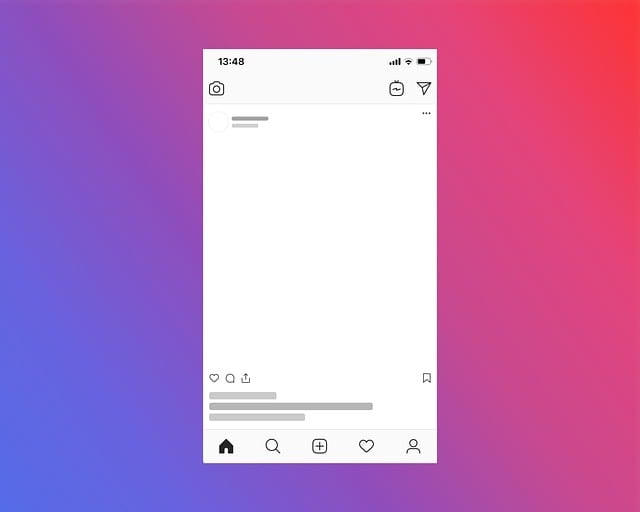
Every week, Brewed Bliss selects a few posts tagged with #BrewedBlissMoments and reposts them to their own Instagram feed, giving credit to the original creators. This strategy not only fills their feed with diverse and authentic content but also builds a strong sense of community.
Their customers feel appreciated and are more likely to engage with the brand because their content is being featured.
Over time, this approach helps Brewed Bliss to grow a loyal following, as customers love seeing their own photos shared on the café’s official Instagram account.
The coffee shop’s reposting strategy also helps to attract new followers who discover the brand through the reposted content.
Pros and Cons of Using the Screenshot Method to Repost on Instagram
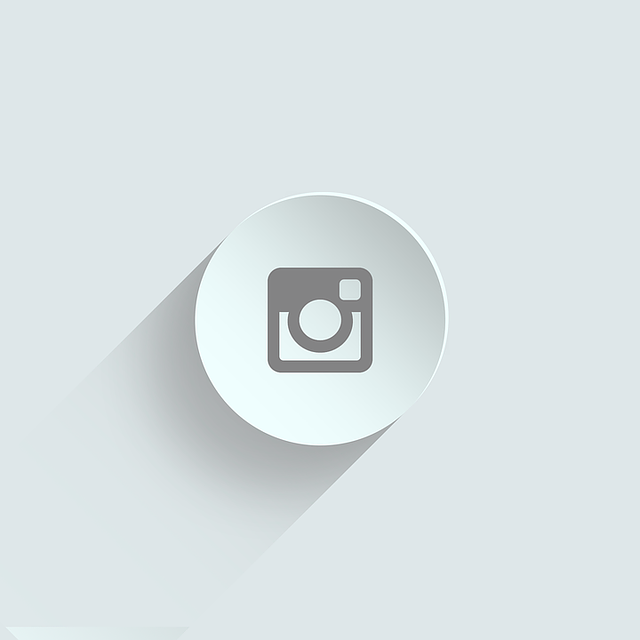
Pros:
- Simplicity and Accessibility: The screenshot method is straightforward and doesn’t require any third-party tools or apps. It’s a quick solution for reposting Instagram content, allowing you to capture any Instagram photo or post instantly and use it as your own post or story.
- Full Control Over Customization: When using the screenshot method, you have complete control over how you present the reposted content. You can add filters, crop the image, and include relevant content in your caption, ensuring that it aligns with your Instagram strategy.
- Maintains Brand Consistency: By manually editing the screenshot before reposting, you can maintain the visual consistency of your Instagram feed. This method allows you to apply your brand’s aesthetic to reposted content, making it feel like a cohesive part of your overall feed.
- No Attribution Mark: Unlike some third-party tools that automatically add a watermark or attribution mark, the screenshot method allows you to choose how and where to give credit to the original creator. This can make the reposted content look cleaner and more polished.
- Versatility Across Content Types: The screenshot method works for reposting a variety of content types, whether it’s photos, videos, or stories. This versatility makes it a go-to solution for sharing content from different areas of the Instagram app.
Cons:
- Potential Quality Loss: Screenshots can sometimes result in lower image quality, especially if you’re capturing content that includes text or intricate details. This can affect the visual appeal of the reposted Instagram photo or video in your feed.
- Manual Attribution Requirement: Since the screenshot method doesn’t automatically include attribution, it’s crucial to manually tag the original creator and give proper credit. Failing to do so can lead to issues with the original content owner and negatively impact your brand’s reputation.
- Time-Consuming: Editing screenshots to fit the aesthetic of your Instagram feed can be more time-consuming than using a dedicated repost app. You’ll need to crop, adjust, and possibly add filters to the image, which can slow down the process of sharing content.
- Lack of Engagement Tracking: Unlike third-party tools that offer features like engagement tracking, the screenshot method doesn’t provide any analytics. This makes it harder to measure the effectiveness of the reposted content in terms of likes, comments, and overall engagement.
- Inconsistent Post Presentation: Without the uniformity provided by repost apps, which often include consistent attribution marks, the visual presentation of reposted content may vary. This can lead to a less cohesive look in your Instagram feed, which might affect your overall Instagram strategy.
Expert Comment by Dr. Emily Clarke, Digital Marketing Strategist
“When it comes to Instagram posts, one of the most effective strategies to engage with your community members is through the thoughtful use of reposting content. By strategically choosing what to repost on Instagram, you’re not only curating valuable content for your audience but also fostering a stronger connection with the original creators.
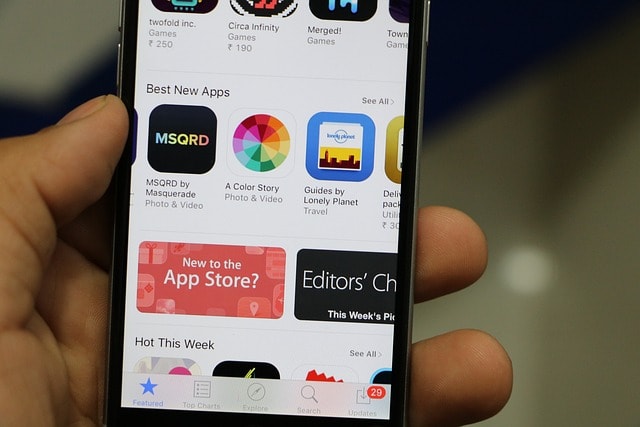
It’s essential to remember that when you repost an Instagram post, you’re participating in a larger conversation, so always keep an eye on those comment icons! Engaging with your audience through reposting content can significantly enhance your brand’s presence and encourage more meaningful interactions every time you post on Instagram.”
Conclusion: Master the Art of Reposting on Instagram
Reposting on Instagram is more than just sharing content—it’s about engaging with your community, curating relevant posts, and building strong relationships with other users.
Whether you’re using third-party apps, the screenshot method, or simply sharing to your Stories, reposting is a powerful way to enhance your Instagram strategy.
By following the steps outlined in this guide, you can easily repost on Instagram while giving proper credit to the original creators.
Remember to always ask for permission, maintain consistency with your brand’s voice, and keep your feed filled with content that resonates with your audience.
So go ahead, explore the world of reposting, and watch as your Instagram account thrives with a vibrant, engaged community.
FAQ on How to Repost on Instagram
How do you repost someone else’s post on Instagram?
You can repost someone else’s post on Instagram by using the “Add Post to Your Story” option or by using a third-party app to share it directly to your feed.
Why can’t I repost a post on Instagram?
If you can’t repost a post on Instagram, it may be due to privacy settings of the original poster or the lack of a native reposting feature within Instagram’s feed posts.
How do you get the repost button on Instagram?
Instagram doesn’t have a native repost button for feed posts. You can use third-party apps to add this functionality or share posts directly to your Instagram Story.
How do I share someone’s post on an Instagram story?
Tap the paper airplane icon below the post, select “Add Post to Your Story,” customize if needed, and then share it to your Instagram Story.
How do I forward someone else’s Instagram post?
Tap the paper airplane icon below the post, choose the recipient from your Direct Messages, and send it directly to them via Instagram’s messaging feature.
How do I share a post on Instagram with another user?
Tap the paper airplane icon below the post, select the user you want to share it with from your Direct Messages list, and send it.
Why can’t you share someone’s post on Instagram?
You may be unable to share someone’s post if their account is private, or they have restricted the sharing of their content.
How do you allow others to repost your post on Instagram?
To allow others to repost your post on Instagram, ensure your account is public and enable the “Allow Resharing to Stories” option in your settings.
How to repost someone’s story on Instagram when not tagged?
You can’t directly repost someone’s story if you’re not tagged. Instead, you can screenshot the story, credit the original creator, and share it on your Story.
How do I turn on repost button?
Instagram doesn’t have a repost button for feed posts. To enable sharing options, go to settings and allow resharing to stories.
How to joint posts on Instagram?
Joint posts on Instagram, known as collabs, can be created by inviting a collaborator when posting. Both accounts will be shown as co-authors on the post.
Where is the share button Instagram?
The share button on Instagram is the paper airplane icon located beneath each post, allowing you to share it in your Story or through Direct Messages.
Why can’t I repost on Instagram?
If you can’t repost on Instagram, it might be due to the privacy settings of the original post, lack of the feature in your region, or account restrictions.
Can you repost on Instagram?
Yes, you can repost on Instagram using third-party apps for feed posts or by using the “Add Post to Your Story” feature for Stories.
How to repost Instagram stories with a new update?
To repost Instagram Stories with the new update, tap the paper airplane icon, select “Add Post to Your Story,” customize, and then share it to your Story.