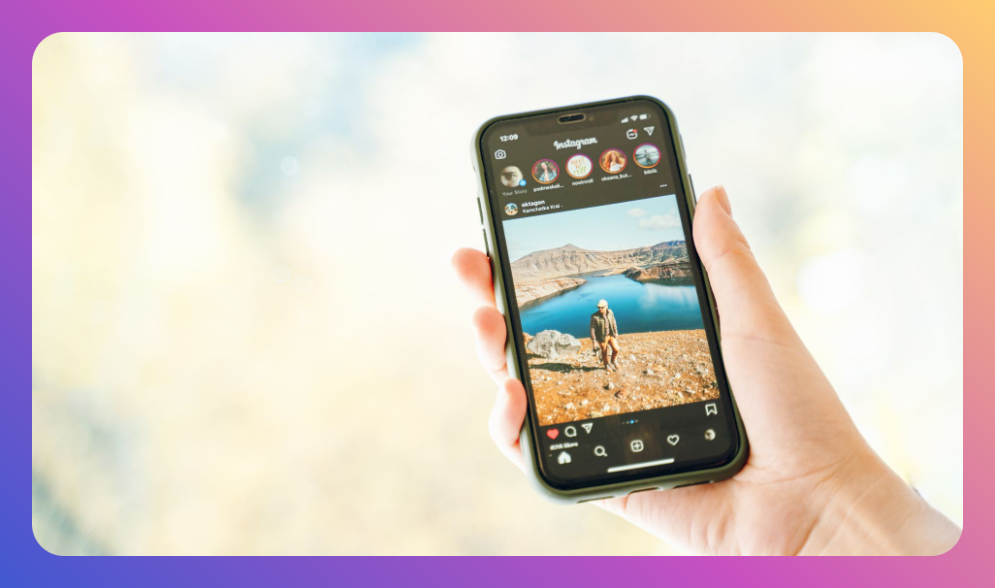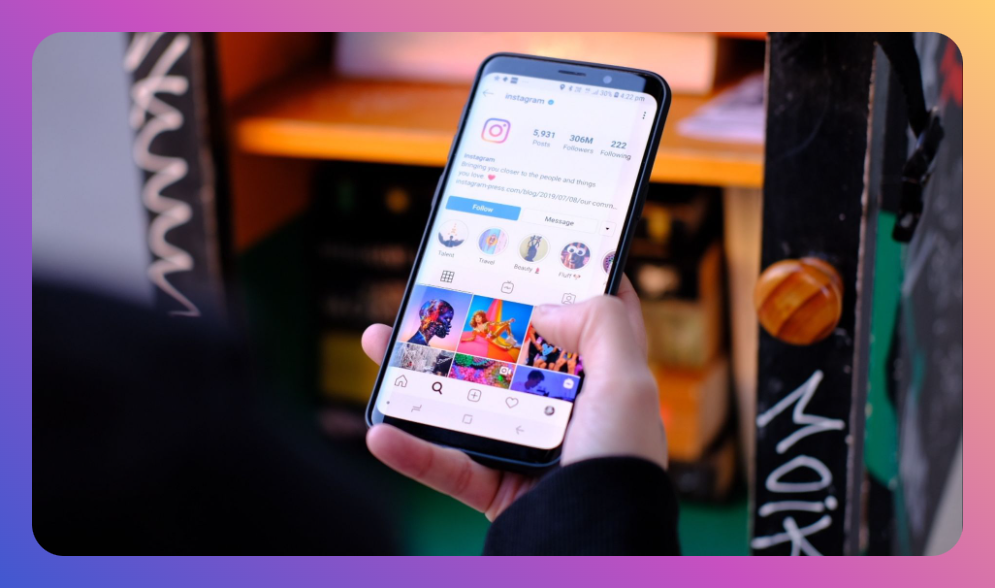Instagram has a ton of features that keep us hooked, but let’s talk about one of the most intriguing ones: Vanish Mode. Now, if you’re like me, you probably stumbled upon Vanish Mode by accident, got a little freaked out when your messages started disappearing, and thought, “Wait, what just happened?” Don’t worry, you’re not alone! In this article, I’m going to break down exactly how to turn off Vanish Mode on Instagram, why you might want to, and how this feature works in the first place.
And because we all love a good story, I’ll even throw in a little case study from my own experience using Vanish Mode—because who doesn’t enjoy a little bit of drama in their DMs?
What is Vanish Mode on Instagram?
First things first: what exactly is Vanish Mode on Instagram? Essentially, Instagram’s Vanish Mode allows you to send disappearing messages in your Instagram Direct Messages (DMs). Think of it as a secret conversation that self-destructs after being viewed—sort of like Snapchat, but within the familiar confines of Instagram.
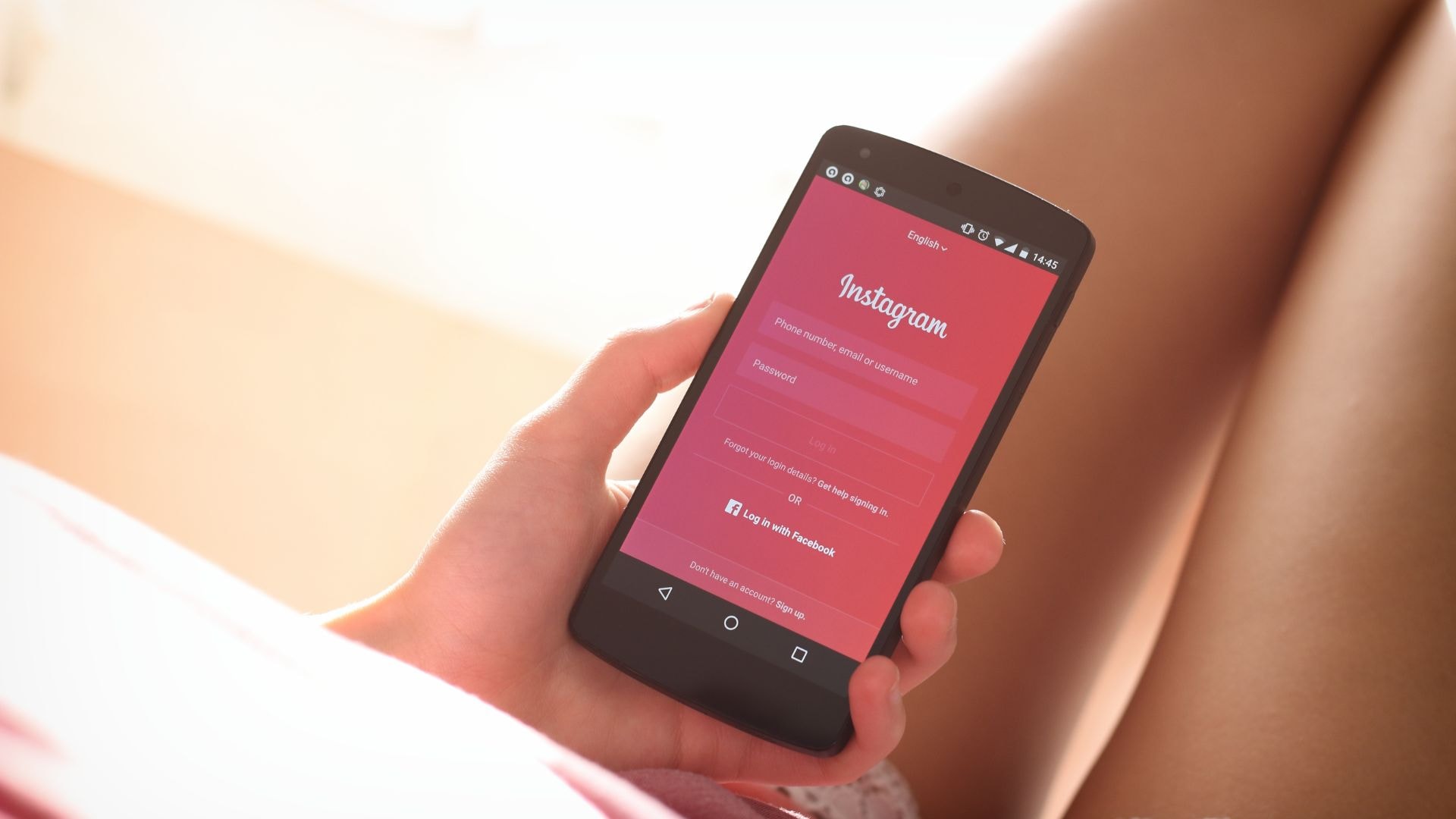
When you enable Vanish Mode, any message—be it text, photos, videos, or GIFs—will disappear after the other person has seen it and you close the chat. The messages sent in Vanish Mode don’t save to your chat history and won’t be visible if you revisit the conversation later.
It’s perfect for temporary conversations or when you just want to keep things casual without leaving a lasting record.
How to Turn Off Vanish Mode on Instagram
So, you’ve accidentally activated Vanish Mode, or maybe you tried it out and decided it’s not for you.
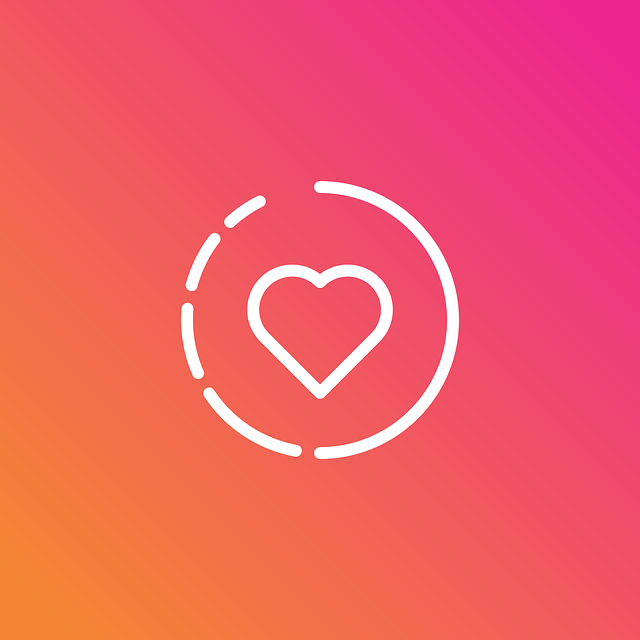
Whatever the reason, here’s how to turn off Vanish Mode on Instagram and return to normal mode:
- Open Instagram: Make sure you have the Instagram app installed on your device. This works on both iPhone and Android, so you’re covered either way.
- Go to Your DMs: Tap on the DM icon at the top right corner of your Instagram home screen. This will take you to your direct messages.
- Open the Chat: Open the chat window where Vanish Mode is currently enabled. You’ll notice the screen is dark, indicating that you’re in Vanish Mode.
- Swipe Up to Turn Off: Here’s the magic move: simply swipe up from the bottom of the chat window. You’ll see a notification at the top saying “You turned off Vanish Mode.” And just like that, you’re back to regular mode.
- Confirm Exit: Sometimes, you might be prompted to confirm that you want to exit Vanish Mode. Tap “Turn Off Vanish Mode” to confirm.
Now, your chat is back to normal, and any messages you send from here on out will be saved in your chat history—no more disappearing acts!

How Does Vanish Mode Work?
Vanish Mode on Instagram is designed for those times when you want to have a temporary conversation that won’t be saved forever.
When you activate Vanish Mode, your screen darkens, signaling that the conversation is now in this temporary mode. Any message you send in this mode will disappear once it’s seen and you close the chat.

But what if you want to save a message? Unfortunately, that’s not an option in Vanish Mode—what’s said in Vanish Mode stays in Vanish Mode. You can’t copy, save, or forward these messages, and if someone takes a screenshot, you’ll get a notification about it. It’s Instagram’s way of ensuring privacy and keeping things low-key.
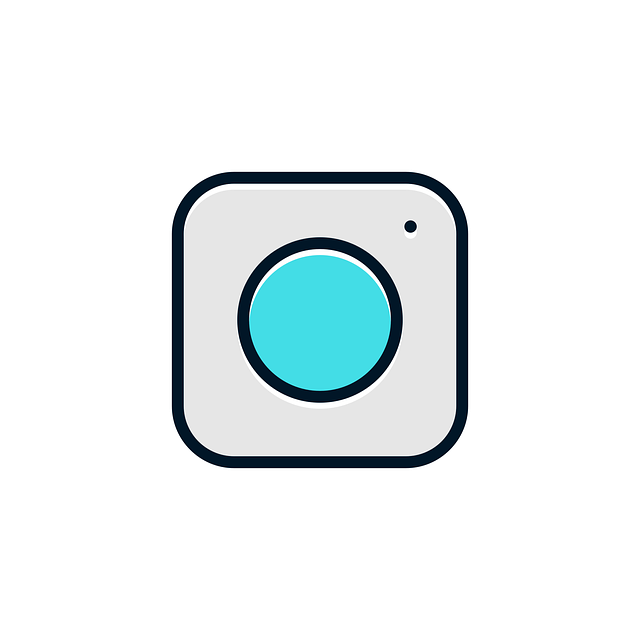
However, it’s worth noting that Vanish Mode only works in one-on-one chats and not in group chats. It’s also not available in message requests, which is probably a good thing if you’re trying to avoid inappropriate messages from people you don’t know well.
Case Study: The Time I Learned the Hard Way
Let me tell you a little story about the first time I encountered Vanish Mode on Instagram. I was chatting with a friend about some casual plans for the weekend—nothing too serious, just the usual “Hey, what’s up? Wanna grab coffee?” kind of talk.

Suddenly, my friend sent me a message, and before I could even respond, it disappeared! My screen went dark, and I had no idea what was happening. Was it a glitch? Did my phone suddenly develop a mind of its own?
Turns out, my friend had accidentally activated Vanish Mode. We were both confused, frantically swiping and tapping around, trying to figure out what we’d done. Eventually, I figured out how to turn off Vanish Mode, and we both had a good laugh about it. But it was a wake-up call—I realized I needed to understand this feature better before I accidentally erased something important.
Why You Might Want to Disable Vanish Mode
Vanish Mode is a cool feature, but it’s not for everyone or every situation.
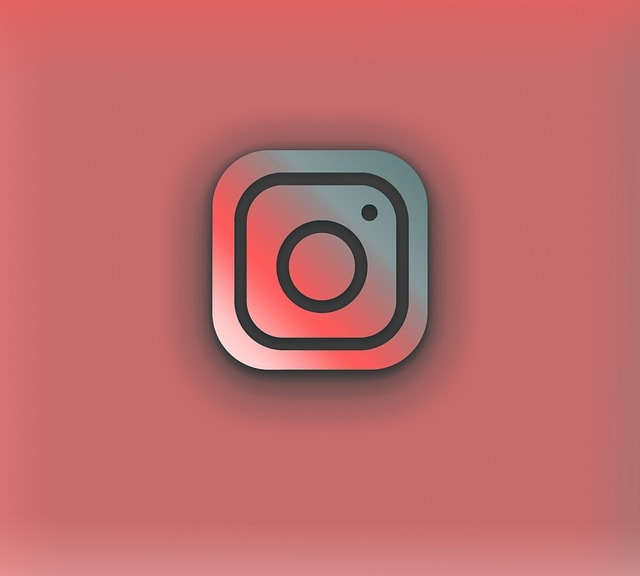
Here are a few reasons you might want to disable Vanish Mode on Instagram:
- You Need a Lasting Record: If you’re discussing something important, like making plans, sharing contact details, or anything you might need to refer back to later, Vanish Mode isn’t the best option. Messages disappear, so you’ll lose all that information once you close the chat.
- You Don’t Want Accidental Deletions: If you’re like me and tend to swipe around the screen without paying too much attention, you might accidentally turn on Vanish Mode. Disabling it ensures that your messages stay where they are, no matter how much you swipe.
- Privacy Concerns: While Vanish Mode is meant to be private, some people feel uneasy knowing their messages could disappear without a trace. If you prefer to have a record of all your conversations, sticking to regular mode is the way to go.
- Avoid Confusion in Group Chats: As mentioned earlier, Vanish Mode isn’t available in group chats, but if you frequently switch between group and individual chats, it’s easy to forget whether you’re in Vanish Mode or not. Disabling it can save you from potential mix-ups.
Troubleshooting: What If You Can’t Turn Off Vanish Mode?
Sometimes, you might find that you’re stuck in Vanish Mode, and swiping up doesn’t seem to work.

Here are a few things you can try:
- Update the Instagram App: Make sure you’re using the latest version of the Instagram app. Outdated versions may not support all features or could have bugs that prevent you from disabling Vanish Mode.
- Clear App Cache: If you’re using Android, try clearing the app cache in your device’s settings. This can resolve any temporary issues within the app.
- Reopen the App: Sometimes, simply closing and reopening the Instagram app can fix the problem. This refreshes the app and can reset any settings that might be causing issues.
- Reinstall the App: As a last resort, uninstall and reinstall Instagram. This will ensure you have the latest version with all features working correctly.
- Check Your Connection: A poor internet connection can sometimes cause Instagram to act up. Make sure you have a stable connection before trying to turn off Vanish Mode.
Final Thoughts: Enable Vanish Mode on Instagram App
Vanish Mode on Instagram is a nifty feature for those moments when you want to keep things temporary and low-key.
Whether you’re sending disappearing messages or just experimenting with the feature, knowing how to turn off Vanish Mode on Instagram is essential. After all, you don’t want to lose important conversations just because you accidentally swiped up or added music to Instagram post.
From my own experience, I’ve learned that Vanish Mode can be both fun and frustrating. It’s great for casual conversations that you don’t need to save, but it’s not ideal for important chats. The key is knowing how to navigate between Vanish Mode and regular messages so you can enjoy the best of both worlds.
So, next time you find yourself in a disappearing message situation, don’t panic—just swipe up and get back to normal mode. And who knows? You might even become the go-to person for Vanish Mode troubleshooting among your Instagram friends or Facebook data chasers.
Subscribe your account to our helpful services to know more!
FAQ
How do I turn off vanish mode in Messenger?
To turn off Vanish Mode in Messenger, swipe up on the chat screen until the mode is deactivated. The screen will revert to regular mode, and your messages will no longer disappear.
Why am I seeing vanish mode on Instagram?
You’re seeing Vanish Mode on Instagram because it’s a feature that allows Instagram users to send disappearing mode messages in direct chats. You or the other user activated the vanish mode option in an existing chat.
Can you accidentally turn on vanish mode on Instagram?
Yes, you can accidentally turn on Vanish Mode by swiping up in an Instagram chat. This gesture activates the mode, allowing the conversation to switch to disappearing messages without you realizing it.
How do I get my messages back from Vanish mode?
Unfortunately, vanish mode messages on Instagram are not retrievable once they disappear. Seen messages vanish after the chat closes, and there is no way to recover them due to Instagram’s privacy-focused design.
How do I remove the vanish mode in Instagram?
To remove Vanish Mode in Instagram, simply swipe up on the chat screen in any existing chat. This action will disable the vanish mode option, and your Instagram messages will return to normal.
How do I turn off disappearing messages?
To turn off disappearing messages on Instagram, swipe up in the chat window to disable Vanish Mode. Once off, future messages in that conversation will remain visible and won’t disappear.
Can I turn off vanish mode if someone turned it on?
Yes, you can turn off Vanish Mode even if the other person activated it. Swipe up in the chat window to exit Vanish Mode, and the conversation will revert to standard Instagram messages.
How do I turn on vanish mode?
To turn on Vanish Mode on Instagram, open an existing chat and swipe up from the bottom of the screen. This will activate Vanish Mode, enabling you to send disappearing messages to the other Instagram user.
Is Instagram Vanish mode really private?
Instagram’s Vanish Mode is designed for privacy, with messages disappearing after being seen. However, while it adds an extra layer of privacy, users should still be cautious, as the recipient can take screenshots or report messages.
Does vanish mode stay on?
No, Vanish Mode does not stay on permanently. It is session-based, meaning it only remains active during the current chat. Once you close the chat, the mode messages disappear, and Vanish Mode turns off for other Instagram users to send messages too.
Can I screenshot Vanish mode?
Yes, you can screenshot messages in Vanish Mode, but the other Instagram user will be notified. Instagram’s safety measures include alerting users when screenshots are taken within this mode.
Can they see I turned on vanish mode?
Yes, when you turn on Vanish Mode, the other person in the chat will be notified with a message indicating that Vanish Mode has been activated. They can see you’ve turned it on.
Can I tell if someone has me on vanish mode?
Yes, you’ll know if someone has activated Vanish Mode because the chat screen will go dark, and a notification will appear indicating that Vanish Mode is on. Your messages will also disappear after being seen.
What does it mean when a girl turns on vanish mode?
When a girl turns on Vanish Mode, it usually means she wants to have a temporary, private conversation. The messages will disappear after being seen, indicating she may prefer the chat to remain confidential.
How to view vanished messages on Instagram?
Once messages in Vanish Mode have been seen and the chat is closed, you cannot view them again. Instagram’s Vanish Mode is designed to delete mode messages permanently, ensuring they can’t be recovered.