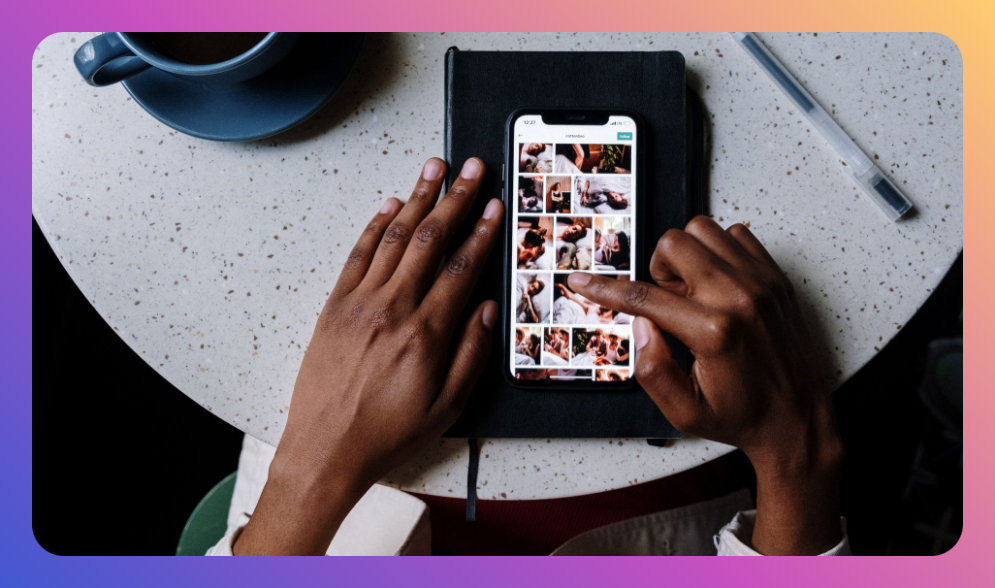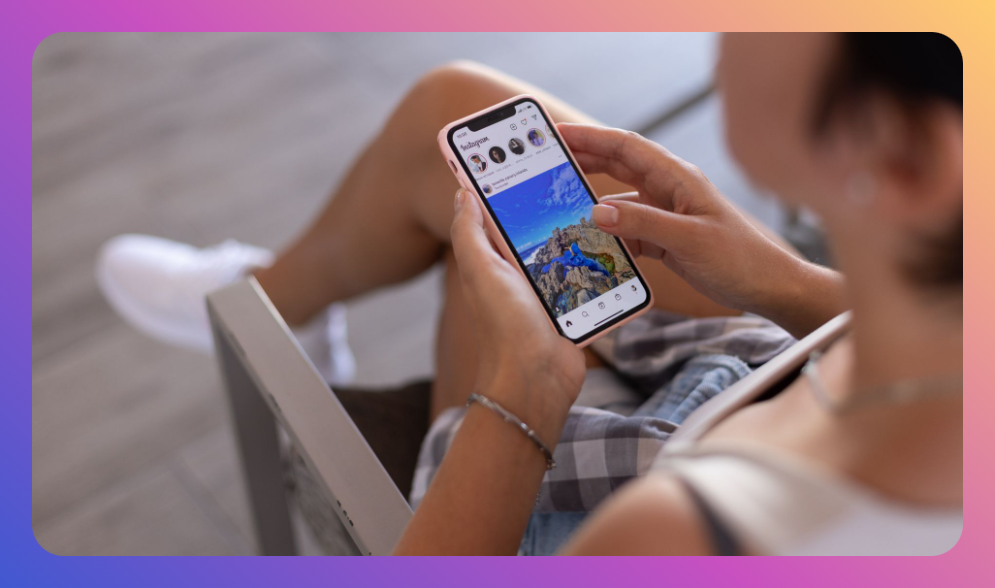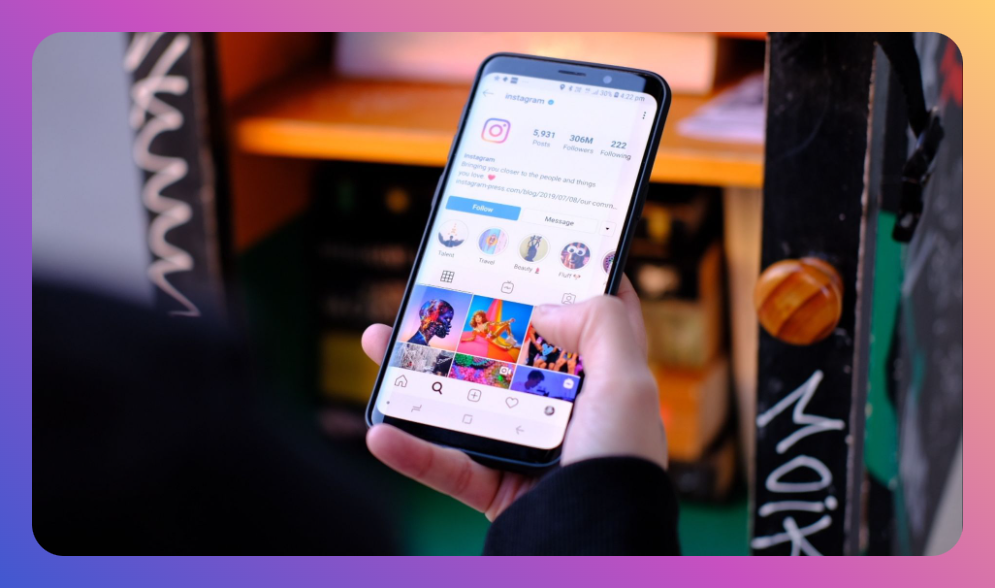In the bustling realm of social media, maintaining harmonious digital relationships can be challenging. A staggering number of Instagram users often encounter instances where they need to control their interactions without entirely alienating someone. This brings us to a common query: "What does it mean when you restrict someone on Instagram: Our Picks". Understanding this feature can offer a balanced solution to managing online spaces with grace and subtlety.
You’ll Learn:
- The purpose behind Instagram's restrict feature
- Step-by-step guides on how to restrict and unrestrict someone
- Practical use cases and scenarios for employing the restrict feature
- The differences between restricting, blocking, and muting
- Frequently asked questions about Instagram's restrict function
Navigating the Social Media Landscape
In an era where social networks have become extensions of our personal lives, managing our online interactions responsibly is more important than ever. Instagram, one of the dominant platforms with over a billion users worldwide, provides features like "restrict" to help users create a safer and more positive community experience. But what does it mean when you restrict someone on Instagram?
Fundamentally, restricting someone on Instagram is an intermediary step between unfollowing (or blocking) someone and maintaining a completely passive profile. When you restrict someone, you’ve decided to limit the influence and visibility they have within your digital space, without resorting to the more extreme step of blocking.
Understanding the Restrict Feature
The restrict feature is essentially designed to assist users in dealing with their online interactions pragmatically. Instagram introduced this in response to concerns such as online harassment or unwanted attention. It serves to protect an individual's wellbeing while minimizing conflict or offense.
Key Attributes of Restricting:
-
Comment Control: If you restrict someone, their comments on your posts are visible only to them unless you approve them. This means you have the power to keep their commentary invisible to others without confronting them.
-
DMs and Read Receipts: Any direct messages sent by a restricted person will land in your message requests folder. Moreover, they don't receive read receipts, leaving no evidence that you’ve viewed their message.
-
Notification Silencing: Restricted people won’t be notified about the limitations you've set, making it a subtle way to manage your digital interactions.
Step-by-Step Guides
Now that you know what it means to restrict someone on Instagram, let's see how you can implement this feature across different device types.
How to Restrict Someone:
- Via Profile:
- Go to the profile of the user you wish to restrict.
- Tap on the three dots on the top right corner of their profile.
- Select "Restrict" from the dropdown menu.
- Via Settings:
- Navigate to your profile and click on the three lines in the upper right.
- Go to "Settings" > "Privacy" > "Restrict".
- Add the username of the person you wish to restrict.
How to Unrestrict:
- Visit the profile of the user you have restricted.
- Tap the three-dot menu.
- Select "Unrestrict" to lift the restrictions.
Common Use Cases
The application of the restrict feature is manifold, helping to navigate complex social scenarios:
-
Dealing with Inappropriate Comments: Suppose a colleague constantly comments inappropriate things on your posts. Restricting them will manage their visibility.
-
Handling Harassment: In online situations where overt blocking might fuel more harassment or provoke anger, restricting someone is a peaceful alternative.
-
Controlling Family Dynamics: Family members who over-engage can be restricted to prevent unnecessary drama without causing familial discord.
Restrict vs. Block vs. Mute
Distinct from blocking, restricting does not remove the individual from your followers, nor does it prohibit them from seeing your public activity. Blocking is more final—it completely severs the digital connection. On the other hand, muting only silences their content in your feed without affecting how they interact with your profile.
Comparison:
-
Restrict:
-
Filters comments and controls message visibility.
-
Maintains follower status.
-
Subtle measures, without notifying the other person.
-
Block:
-
Completely cuts off interaction.
-
Removes both the follower relationship and message access.
-
Immediately effective and evident.
-
Mute:
-
Silences their posts and stories without interaction restrictions.
-
Keeps the relationship intact but quiet.
FAQs
1. Can someone tell if they’ve been restricted?
No, the feature is designed to be discreet. Restricted users are unaware of their limitation unless they notice changes in interactions.
2. Will restricting someone affect my follower count?
Restricting does not alter your follower count. It only limits the interactions without unfollowing or blocking them.
3. What happens to current conversations with a restricted user?
Existing DMs are moved to your message requests, where you can choose to interact without affecting their knowledge of your read receipts.
Summary
To recapitulate, understanding what it means to restrict someone on Instagram can empower you to handle digital interactions with subtlety and empathy. By leveraging this powerful feature, users can safeguard their online presence, control personal boundaries, and create a safer social media environment without resorting to harsh measures.
- Restrict helps manage interactions without blocking.
- Provides control over comments and messages.
- Keeps relationships impartial and inconspicuous.
- An ideal middle-ground solution to online issues.
By thoughtfully embracing the restrict feature, you can enhance your Instagram experience and maintain healthier online engagements.
This extensive explanation ensures you make informed decisions about using Instagram's restrict feature to suit your personal values and digital life consistency effectively.
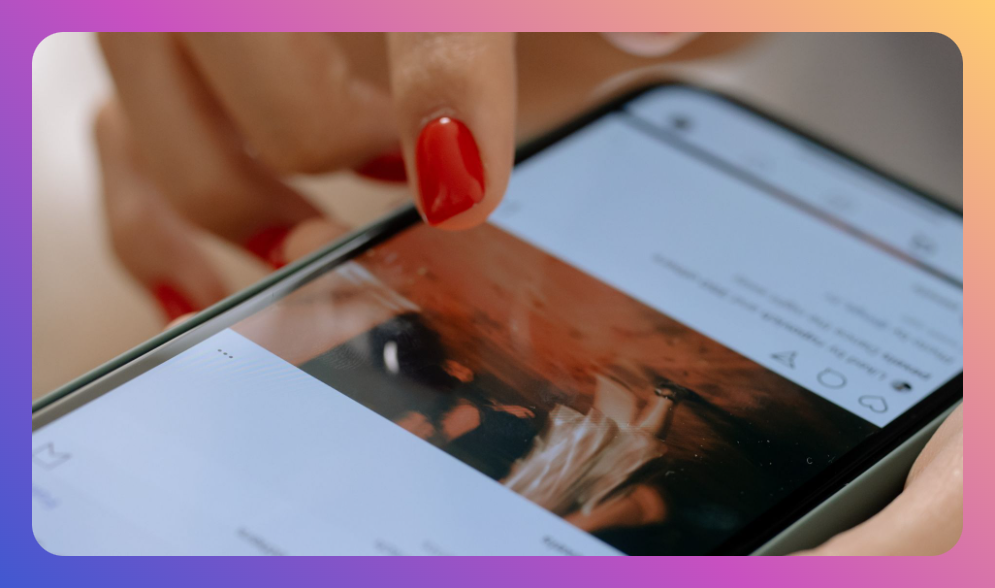
![How to Add Music to Instagram Post [5 Methods] how to add music to Instagram post](https://instahero24.com/wp-content/uploads/2024/08/fabpic-60.png)